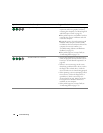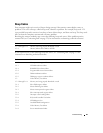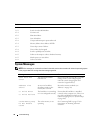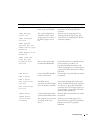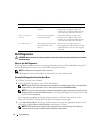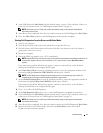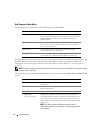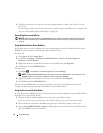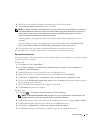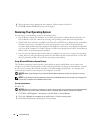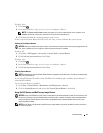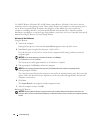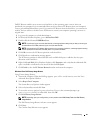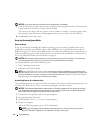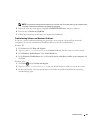76 Troubleshooting
2
Scroll down the list to see if any device has an exclamation point (a yellow circle with a [
!]
) on the
device icon.
If an exclamation point is next to the device name, you may need to reinstall the driver or install a new
driver (see "Reinstalling Drivers and Utilities" on page 76).
Reinstalling Drivers and Utilities
NOTICE: The Dell Support website at support.dell.com and your Drivers and Utilities media provide approved
drivers for Dell™ computers. If you install drivers obtained from other sources, your computer might not work
correctly.
Using Windows Device Driver Rollback
If a problem occurs on your computer after you install or update a driver, use Windows Device Driver
Rollback to replace the driver with the previously installed version.
Windows XP:
1
Click
Start
and click
Control Panel
.
2
Under
Pick a Category
→
Performance and Maintenance
→
System
→
System Properties
→
Hardware
→
Device Manager
.
3
Right-click the device for which the new driver was installed, then click
Properties
.
4
Click
Driver
and click
Roll Back Driver
.
Windows Vista:
1
Click
Start
→
Computer
→
System Properties
→
Device Manager
.
NOTE: The User Account Control window may appear. If you are an administrator on the computer, click
Continue; otherwise, contact your administrator to enter the Device Manager.
2
Right-click the device for which the new driver was installed and click
Properties
.
3
Click
Drivers
and click
Roll Back Driver
.
If Device Driver Rollback does not resolve the problem, then use System Restore to return your
computer to the operating state that existed before you installed the driver.
Using the Drivers and Utilities Media
If using Device Driver Rollback or System Restore does not resolve the problem, then reinstall the driver
from the Drivers and Utilities media.
1
With the Windows desktop displayed, insert the
Drivers and Utilities
media.
If this is your first time to use the
Drivers and Utilities
media, go to step 2. If not, go to step 5.
2
When the
Drivers and Utilities
installation program starts, follow the prompts on the screen.
3
When the
InstallShield Wizard Complete
window appears, remove the
Drivers and Utilities
media
and click
Finish
to restart the computer.