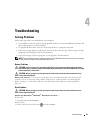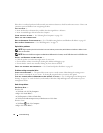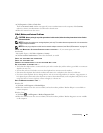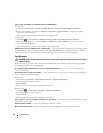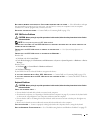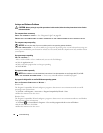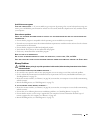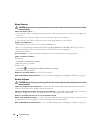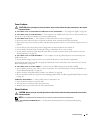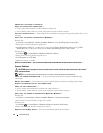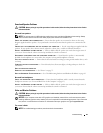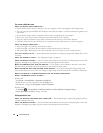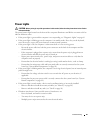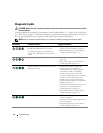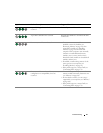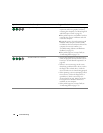Troubleshooting 61
Power Problems
. CAUTION: Before you begin any of the procedures in this section, follow the safety instructions in the Product
Information Guide.
I
F THE POWER LIGHT IS GREEN AND THE COMPUTER IS NOT RESPONDING — See "Diagnostic Lights" on page 66.
I
F THE POWER LIGHT IS BLINKING GREEN — The computer is in standby mode. Press a key on the keyboard, move
the mouse, or press the power button to resume normal operation.
I
F THE POWER LIGHT IS OFF — The computer is either turned off or is not receiving power.
• Reseat the power cable in the power connector on the back of the computer and the electrical outlet.
• Bypass power strips, power extension cables, and other power protection devices to verify that the computer turns on
properly.
• Ensure that any power strips being used are plugged into an electrical outlet and are turned on.
• Ensure that the electrical outlet is working by testing it with another device, such as a lamp.
• Ensure that the main power cable and front panel cable are securely connected to the system board (see "System
Board Components" on page 89).
IF THE POWER LIGHT IS BLINKING AMBER — The computer is receiving electrical power, but an internal power
problem may exist.
• Ensure that the voltage selection switch is set to match the AC power at your location (if applicable).
Ensure that all components and cables are properly installed and securely connected to the system board (see "System
Board Components" on page 89).
IF THE POWER LIGHT IS STEADY AMBER — A device may be malfunctioning or incorrectly installed.
• Ensure that the processor power cable is securely connected to the system board power connector (POWER2) (see
"System Board Components" on page 89).
• Remove and then reinstall all memory modules (see "Memory" on page 90).
• Remove and then reinstall any expansion cards, including graphics cards (see "Removing PCI and PCI Express Cards"
on page 95).
ELIMINATE INTERFERENCE — Some possible causes of interference are:
• Power, keyboard, and mouse extension cables
• Too many devices connected to the same power strip
• Multiple power strips connected to the same electrical outlet
Printer Problems
CAUTION: Before you begin any of the procedures in this section, follow the safety instructions in the Product
Information Guide.
NOTE: If you need technical assistance for your printer, contact the printer’s manufacturer.
C
HECK THE PRINTER DOCUMENTATION — See the printer documentation for setup and troubleshooting
information.