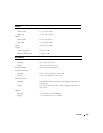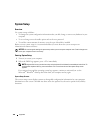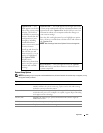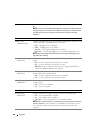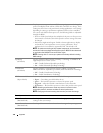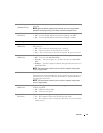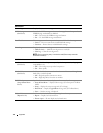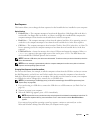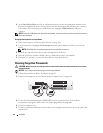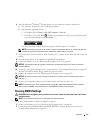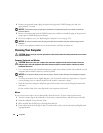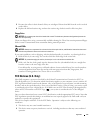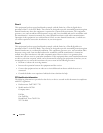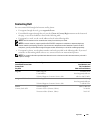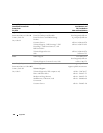Appendix 173
Boot Sequence
This feature allows you to change the boot sequence for the bootable devices installed on your computer.
Option Settings
•
Diskette Drive —
The computer attempts to boot from the floppy drive. If the floppy disk in the drive is
not bootable, if no floppy disk is in the drive, or if there is no floppy drive installed in the computer, the
computer attempts to boot from the next bootable device in the boot sequence.
•
Hard Drive
— The computer attempts to boot from the primary hard drive. If no operating system is
on the drive, the computer attempts to boot from the next bootable device in the boot sequence.
•
CD Drive
— The computer attempts to boot from the CD drive. If no CD is in the drive, or if the CD
has no operating system, the computer attempts to boot from the next bootable device in the boot
sequence.
•
USB Flash Device —
Insert the memory device into a USB port and restart the computer. When
F12
= Boot Menu
appears in the upper-right corner of the screen, press <F12>. The BIOS detects the
device and adds the USB flash option to the boot menu.
NOTE: To boot to a USB device, the device must be bootable. To make sure that your device is bootable, check the
device documentation.
NOTE: An error message is generated only after the computer attempts to boot from every device in the boot
sequence and no operating system is found.
Changing Boot Sequence for the Current Boot
You can use this feature, for example, to tell the computer to boot from the CD drive so that you can run
the Dell Diagnostics on the Drivers and Utilities media, but you want the computer to boot from the
hard drive when the diagnostic tests are complete. You can also use this feature to restart your computer
to a USB device such as a floppy drive, memory key, or CD-RW drive.
NOTE: If you are booting to a USB floppy drive, you must first set the floppy drive to OFF in system setup (see
"System Setup" on page 166).
1
If you are booting to a USB device, connect the USB device to a USB connector (see "Back View" on
page 16).
2
Turn on (or restart) your computer.
3
When the DELL logo appears, press <F12> immediately.
NOTE: Keyboard failure may result when a key on the keyboard is held down for extended periods of time. To
avoid possible keyboard failure, press and release <F12> in even intervals until the Boot Device Menu
appears.
If you wait too long and the operating system logo appears, continue to wait until you see the
Microsoft Windows desktop, then shut down your computer and try again.