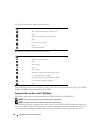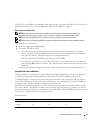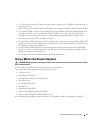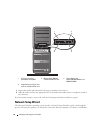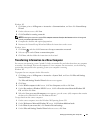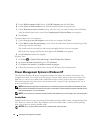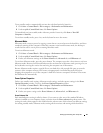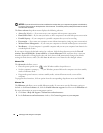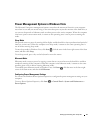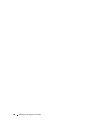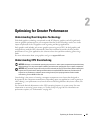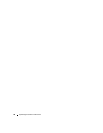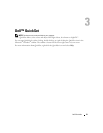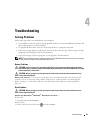46 Setting Up and Using Your Computer
NOTICE: If you set the hard drive to time-out before the monitor does, your computer may appear to be locked up.
To recover, press any key on the keyboard or click the mouse. To avoid this problem, always set the monitor to time-
out before the hard drive.
The Power schemes drop-down menu displays the following schemes:
•
Always On
(default) — If you want to use your computer with no power conservation.
•
Home/Office Desk
— If you want your home or office computer to run with little power conservation.
•
Portable/Laptop
— If your computer is a portable computer that you use for traveling.
•
Presentation
— If you want your computer to run without interruption (using no power conservation).
•
Minimal Power Management
— If you want your computer to run with minimal power conservation.
•
Max Battery
— If your computer is a portable computer and you run your computer from batteries for
extended periods of time.
If you want to change the default settings for a scheme, click the drop-down menu in the Turn off
monitor, Turn off hard disks, System stand by, or System hibernates field, and then select a time-out
from the displayed list. Changing the time-out for a scheme field permanently changes the default
settings for that scheme, unless you click Save As and enter a new name for the changed scheme.
Advanced Tab
The Advanced tab allows you to:
• Place the power options icon in the Windows taskbar for quick access.
• Set the computer to prompt you for your Windows password before the computer exits from standby
mode or hibernate mode.
• Program the power button to activate standby mode, activate hibernate mode, or turn off the
computer.
To program these functions, click an option from the corresponding drop-down menu and click OK.
Hibernate Tab
The Hibernate tab allows you to enable hibernate mode. If you want to use the hibernate settings as
defined on the Power Schemes tab, click the Enable hibernate support check box on the Hibernate tab.
For more information on power management options:
1
Click
Start
→
Help and Support
→
Performance and maintenance
.
2
In the
Performance and maintenance
window, click
Conserving power on your computer
.