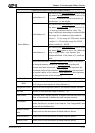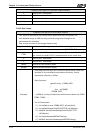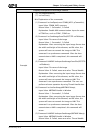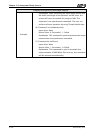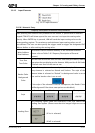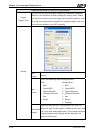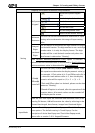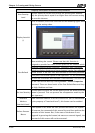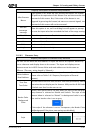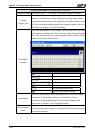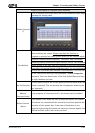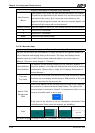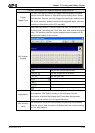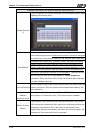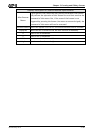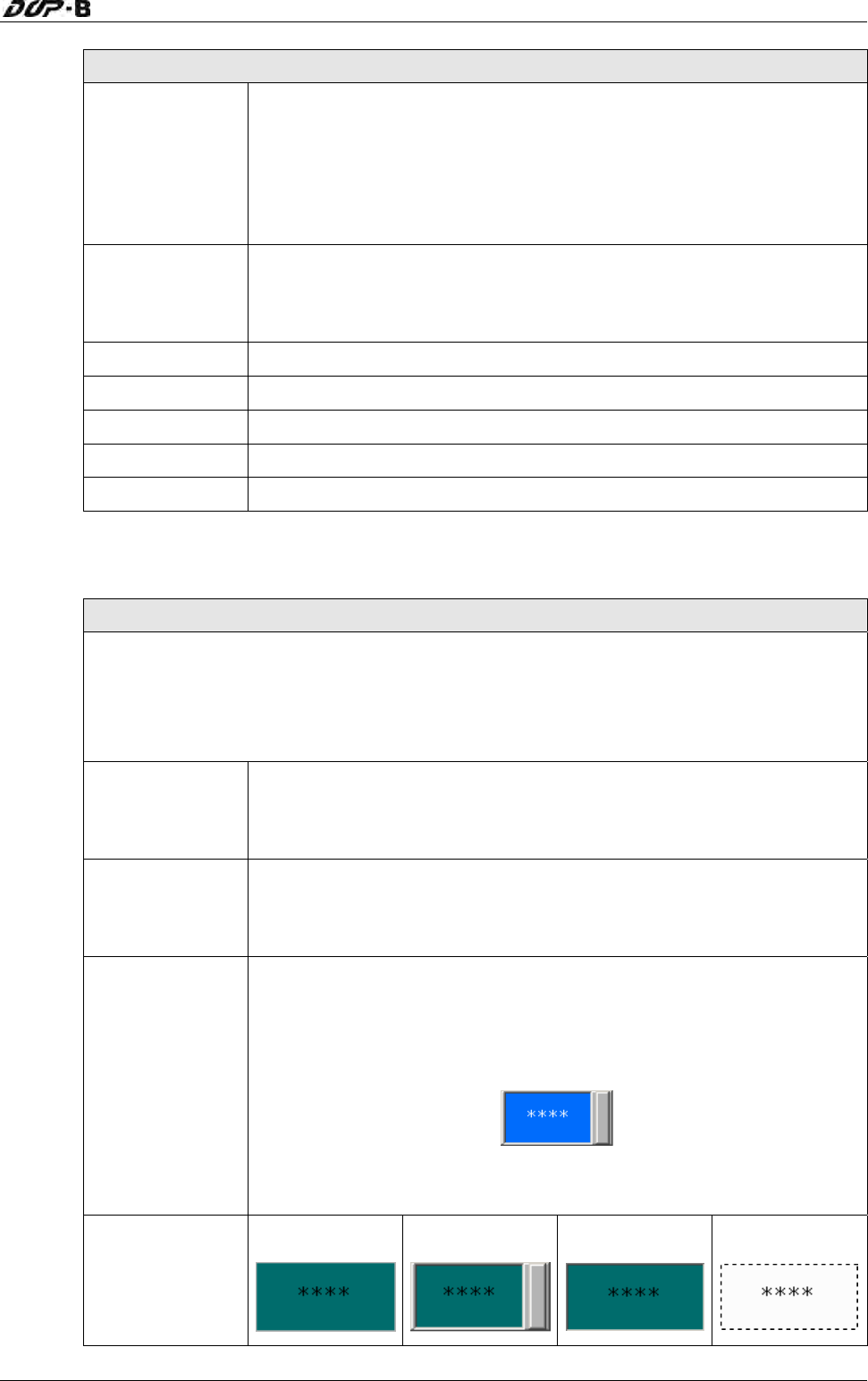
Chapter 3 Creating and Editing Screens
Revision May, 2010 3-161
Property Description of Numeric Entry Elements
After Execute
Macro
If this option is set, when the user presses the button, the system
will perform the operation of this button first and then execute the
command of this macro. But, if the state of the button is not
triggered by pressing the button (via macro or external signal), the
command of this macro will not be executed.
Info the
overrange
message
When this option is set, an Error dialog box will appear to prompt
the user the input value has exceeded the limit of the range setting.
Invisible Address
When this option is set to On, this button element will be invisible.
X
Used to set X coordinate
Y
Used to set Y coordinate
Width
Used to set the element width
Height
Used to set the element height
3.8.10.2 Character Entry
Property Description of Character Entry Elements
The user can set write and read address to input the data of the specific address by
text or character and display them on the screen. The input and display text or
character must be in ASCII format. Write and read address can be the same or
different. (The max. string length is 28words.)
Write Address
Read Address
The address can be internal memory or the controller address.
(Please refer to Table 3-8-2 Property Description of General
Buttons.)
Text Size
Text Color
The user can set the text size and text color that provided by HMI
to
determine the text display on the element. HMI provides 8~64 kinds
of default text font for the user to use.
Border Color
Background
Color
Border Color option can be set only when the style of the character
entry element is selected as Raised and Sunken. The style of the
element below is selected as “Raised”. Its background color is set to
blue and its border color is set to gray.
(If the style of the
element is set to Transparent, the Border Color
and Background Color these two options are disabled.)
Standard Raised Sunken Transparent
Style