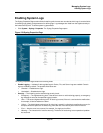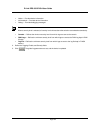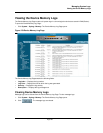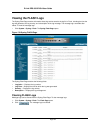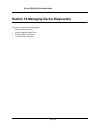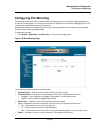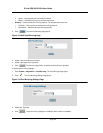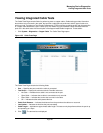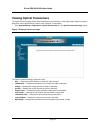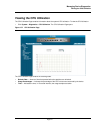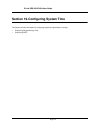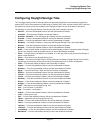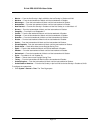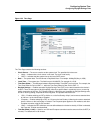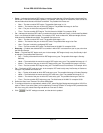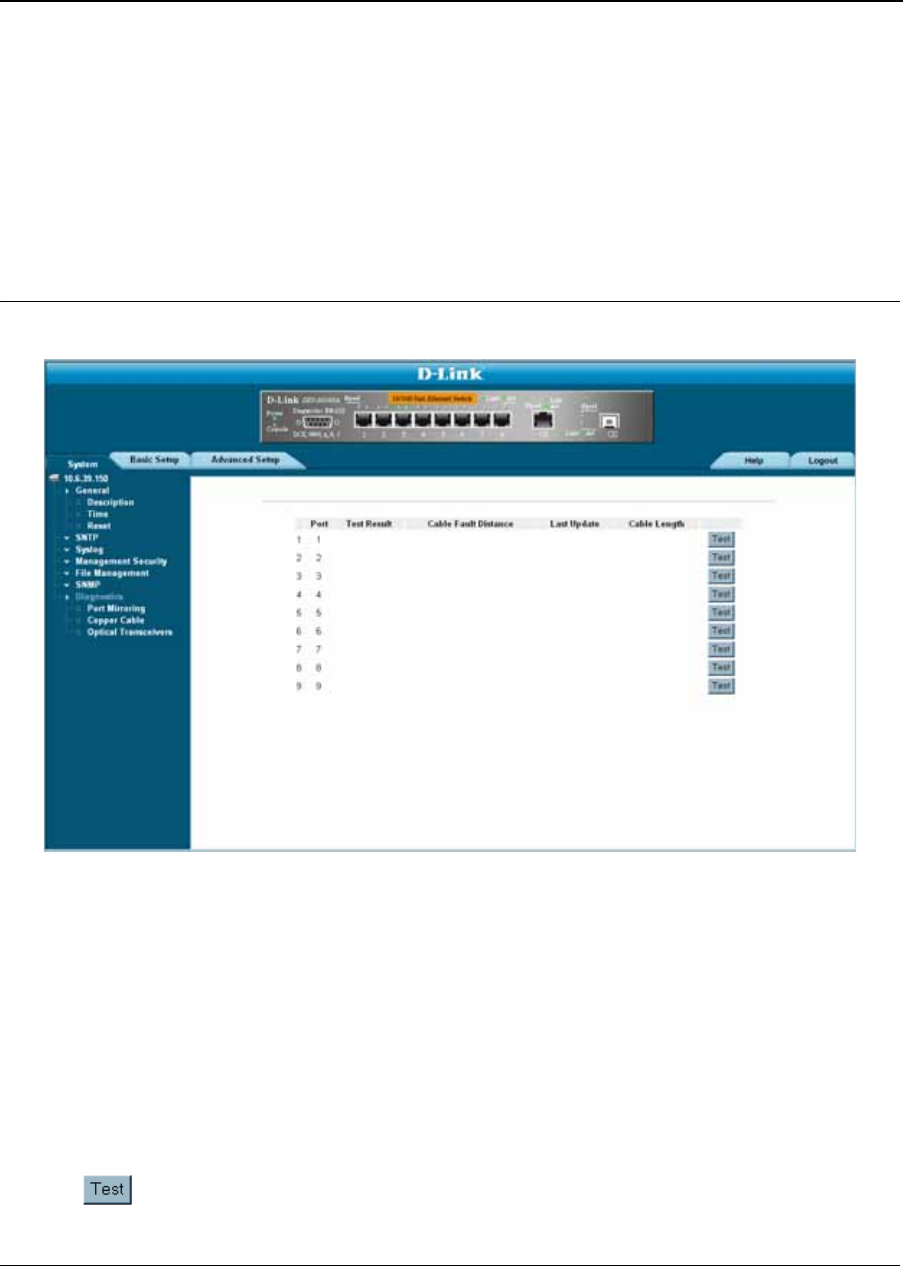
Managing Device Diagnostics
Viewing Integrated Cable Tests
Page 209
Viewing Integrated Cable Tests
The Cable Tests Page contains fields for performing tests on copper cables. Cable testing provides information
about where errors occurred in the cable, the last time a cable test was performed, and the type of cable error,
which occurred. The tests use Time Domain Reflectometry (TDR) technology to test the quality and characteristics
of a copper cable attached to a port. Cables up to 120 meters long can be tested. Cables are tested when the
ports are in the down state, with the exception of the Approximated Cable Length test. To test cables:
1. Click System > Diagnostics > Copper Cable. The Cable Tests Page opens:
Figure 135: Cable Tests Page
The Cable Tests Page contains the following fields:
• Port — Specifies the port to which the cable is connected.
• Test Result — Displays the cable test results. Possible values are:
– No Cable — Indicates that a cable is not connected to the port.
– Open Cable — Indicates that a cable is connected on only one side.
– Short Cable — Indicates that a short has occurred in the cable.
– OK — Indicates that the cable passed the test.
• Cable Fault Distance — Indicates the distance from the port where the cable error occurred.
• Last Update — Indicates the last time the port was tested.
• Cable Length — Indicates the approximate cable length. This test can only be performed when the port is up
and operating at 1 Gbps.
2. Click . The test results are displayed.