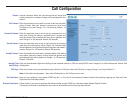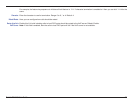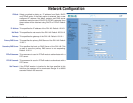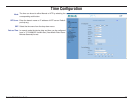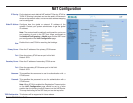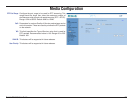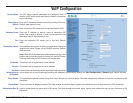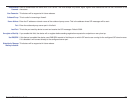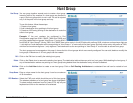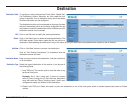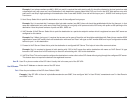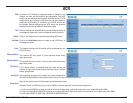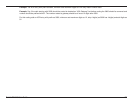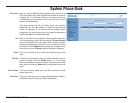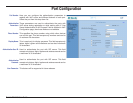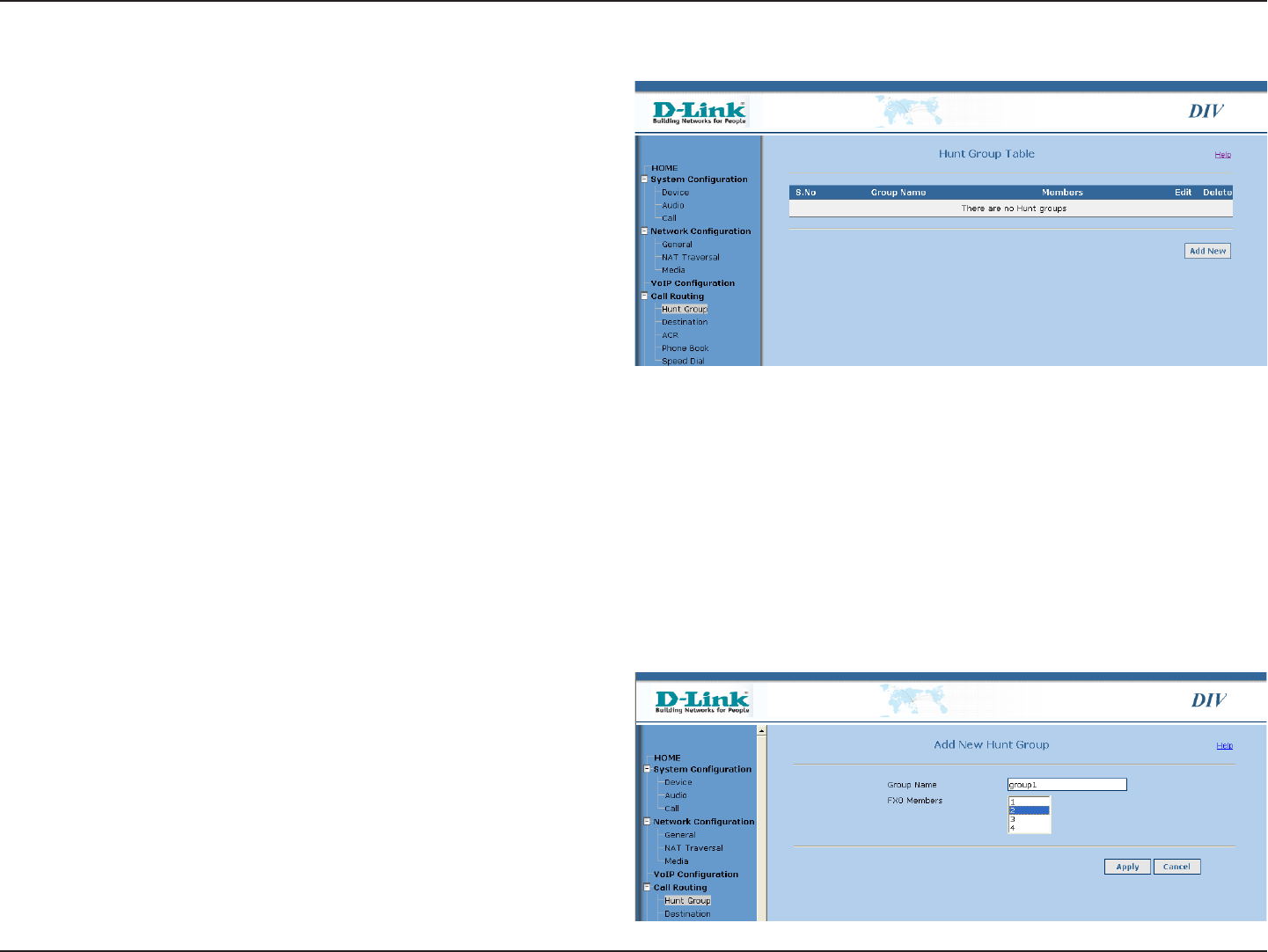
D-Link DIV-140 User Guide 23
Hunt Group
Hunt Group:
Edit:
Delete:
Add New:
Group Name:
FXO Members:
You can group together several ports to create a hunt group.
Incoming calls to any member in a hunt group are directed to
a port in the hunt group which is not in use. The call is rejected
only if all the ports in the hunt group are busy.
To use this feature, follow these steps:
1. Create a hunt group
2. Add a destination entry pointing to this hunt group
3. Create an ACR entry pointing to the destination to route the
calls to hunt group.
Example: IF the port numbers (as configured in Port
Configuration page) are 95401, 95402, 78601 and 78602 and
you have created two hunt groups “Hunt Group 1” having 95401
and 95402 & “Hunt Group 2” having 78601 and 78602. Now add an entry in the ACR table with prefix as 9540, minimum and maximum digits as
1, strip digit as 5 and destination as the one pointing to “Hunt Group 1” to route calls to first hunt group. Similarly add an entry with prefix as 7860,
minimum and maximum digits as 1, strip digits as 5 and destination as the one pointing to “Hunt Group 2” to route calls to second hunt group.
The hunt groups can be managed on this page. It shows the list of hunt groups which are currently configured. You can add, delete or modify the
hunt groups. A Maximum of 10 hunt groups can be created.
Click on the Edit icon to modify the existing hunt group.
Click on the Delete icon to remove the existing hunt group. The destination table entries can point to a hunt group. While deleting the hunt group, if
any of the destination entries are pointing to a hunt group being deleted then the destination entry will also be deleted.
Click on the Add New button to create a new hunt group. Click on Call Routing Architecture to understand how call can be routed to hunt
group.
Enter a unique name for the hunt group. It can be a maximum
of 30 characters.
Select the FXO ports which should be part of this hunt group.
The selected members of a hunt group are shown highlighted.
To select multiple members from list, press CTRL key on your
keyboard and click on the member to be selected.