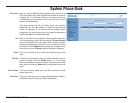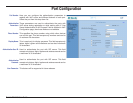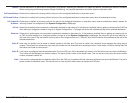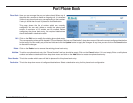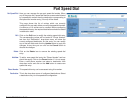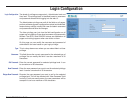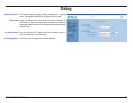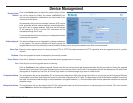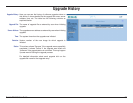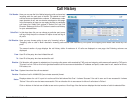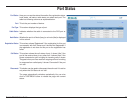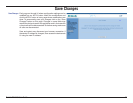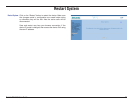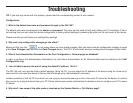D-Link DIV-140 User Guide 36
Device Management
Restore System
Defaults:
Software Upgrade:
Server Type:
File Name:
Server Address:
Port:
Configuration Backup:
Configuration Restore:
Click on the Reset button to restore the system default values.
You will be asked to confirm the choice. WARNING!!! You
will lose all configuration modifications you have made if you
continue with this option.
All parameters like port phone numbers, features, ACR, phone
book, speed dial entries, network settings, audio configuration,
etc will be set to system defaults. Also note that the device
IP will change to 10.0.0.1 and the GUI connection will be
accessible through this IP only.
It is recommended that you backup your configuration before
continuing this operation.
The device software can be upgraded by setting parameters
in this section. The service provider will either provide the
upgrade files which can be extracted to server’s default directory or he will give the details to be filled in following fields.
Based on what upgrade server is running choose HTTP or TFTP. The preferred method is HTTP especially when the upgrade server is in global
network.
Enter the upgrade file name as released by the service provider.
Enter the IP address or domain name of machine where upgrade server is running.
Enter the port on which upgrade server is listening.
Click on Continue to start software upgrade. Please note that the active calls will get disconnected after clicking on continue. During the upgrade
the calls won’t go through. During the upgrade you can not access any other links on web. The upgrade status will be displayed on the web. Once
the upgrade is complete you can click on ‘Home Page’ button on the status page to go back to normal mode.
The configuration file can be uploaded to PC to backup the configuration. Right click (press right button of your mouse) on the link named “Backup
Configuration” and select “Save Target As” option to upload the configuration to PC. Note: The parameters in this file should be modified (if required)
with care. You should not edit the tags i.e. the parameters in triangular brackets (<>). Care should be taken that the parameter values are in required
validation range.
The configuration file can be restored from PC (the configuration back up which was taken as in previous step) to the device. Click on the button
named Restore to restore the configuration to the device.