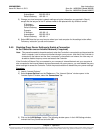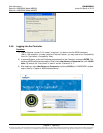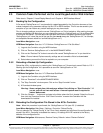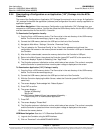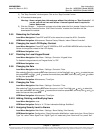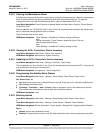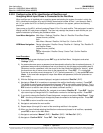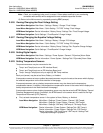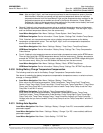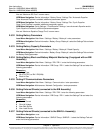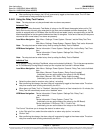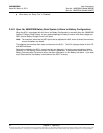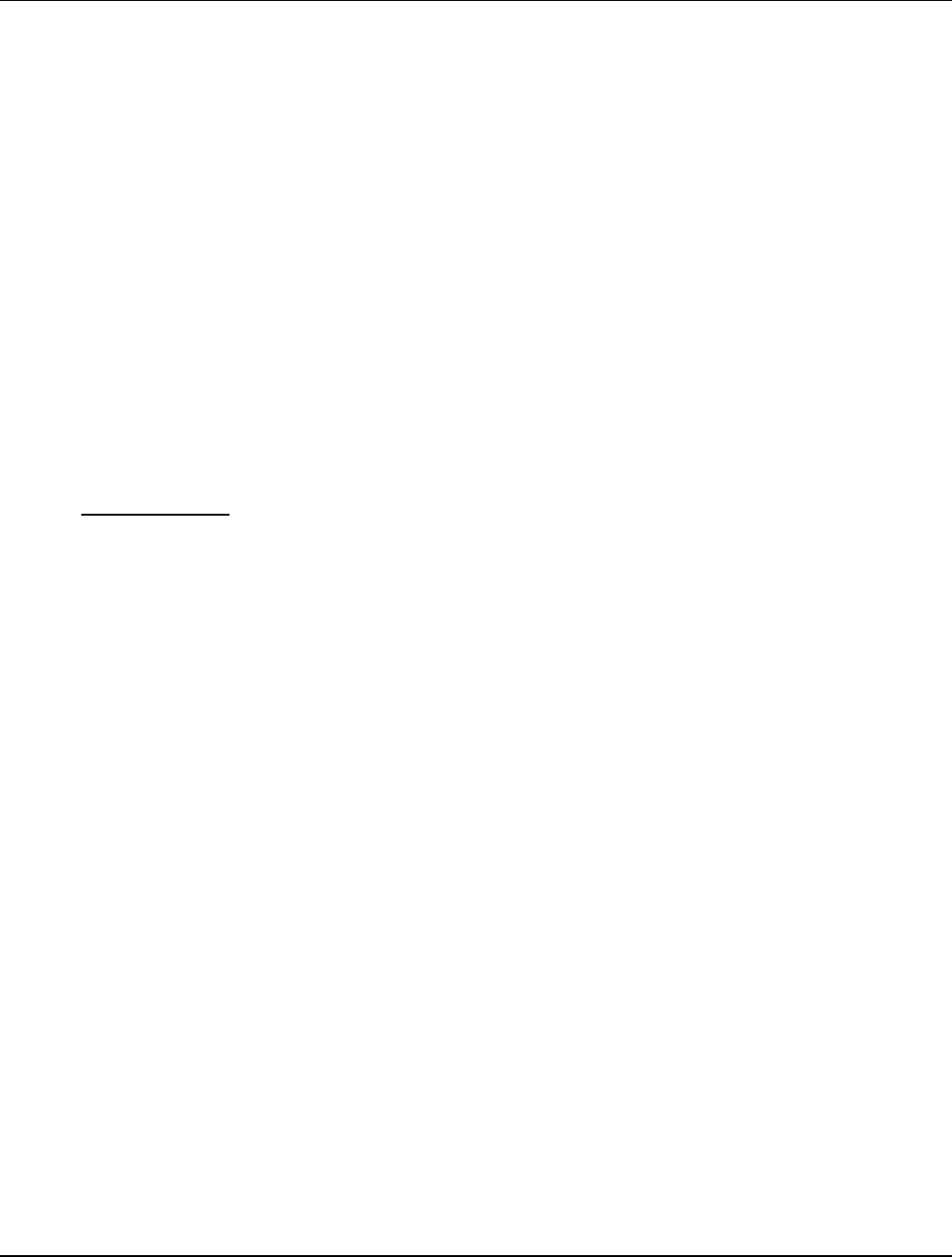
User Instructions UM1M820BNA
Spec No. 1M820BNA (Model M820B) Issue AH, March 4, 2013
Spec No. 1M820DNA (Model M820D)
Chapter 2. Operation 27
This document is property of Emerson Network Power, Energy Systems, North America, Inc. and contains confidential and proprietary information owned by Emerson Network Power, Energy
Systems, North America, Inc. Any copying, use, or disclosure of it without the written permission of Emerson Network Power, Energy Systems, North America, Inc. is strictly prohibited.
2.5.24 Configuring the ACU+ Identification of Rectifiers and
Assigning which Input Phase is Connected to the Rectifiers
When rectifiers are all installed prior to applying power and starting the system, the order in which the
ACU+ identifies the rectifiers is by serial number (lowest serial number is Rect 1, next lowest is Rect 2,
etc.). If you prefer the ACU+ to identify the rectifiers by position in the system, perform the following
procedure.
Upon power up, the ACU+ arbitrarily assigns Phase A, B, or C to each rectifier. This assignment is used to
display rectifier AC input phase voltage(s). The User may reassign the phase to each rectifier per your
specific installation by following the procedure below.
Local Menu Navigation: Main Menu / Settings / Rectifier / Rect #1 / Rectifier ID and Rect Phase.
(repeat for every rectifier)
then
Main Menu / Manual / Rectifier / All Rect Ctrl / Confirm ID/PH.
WEB Menu Navigation: Device Information / Rectifier Group / Rectifier #1 / Settings Tab / Rectifier ID
and Rectifier Phase.
(repeat for every rectifier)
then
Device Information / Rectifier Group / Control Tab / Confirm Rectifier
“ID/Phase”.
Local Procedure
1) With the Main screen displayed, press ENT to go to the Main Menu. Navigate to and select
“Settings” (ENT).
2) If a password screen opens, a password must be entered to allow the User to make adjustments. If
a password was previously entered and has not yet timed out, skip this step and proceed to step 3).
Otherwise, to enter a password, with the cursor at the User Name field (default is “Admin”), press
the down arrow key to move cursor down to the password line. Press ENT. “0” is highlighted.
Press the up arrow key once to change the “0” to”1” (default password is “1”), then press ENT twice.
(Note: If you have been assigned a unique User Name and password, follow this procedure to
enter these.)
3) With the Settings menu screen displayed, navigate to and select “Rectifier” (ENT).
4) Navigate to “Rect #” (# is used here to represent the rectifier identification number). Press ENT.
The rectifier # menu screen is displayed, and the green LED on one rectifier starts flashing. This is
the rectifier currently identified by the ACU+ as rectifier #. (If this is not the rectifier you want, press
ESC to return to rectifier menu screen and select a different rectifier.)
5) If you wish to change the Rectifier IDs, navigate to and select “Rectifier ID”. Press ENT. Use the
up or down keys to change the ACU+ identification number for the flashing rectifier. Press ENT.
6) If you wish to change the Rectifier Phase Assignment, navigate to and select “Rect Phase”. Press
ENT. Use the up or down keys to change the phase connected to the flashing rectifier. Press ENT.
7) Press ESC to return to rectifier menu screen.
8) Navigate to and select the next rectifier.
9) Repeat steps 4) through 8) for each of the remaining rectifiers in the system.
10) When you have finished selecting identification numbers and phases for all rectifiers, repeatedly
press ESC to return to the Main Menu.
11) Navigate to and select “Manual” (ENT) / “Rectifier” (ENT) / “All Rect Ctrl” (ENT).
12) Navigate to “Confirm ID/PH”. Press ENT. “Yes” highlights.