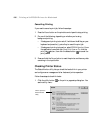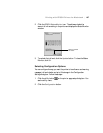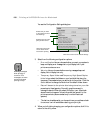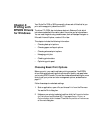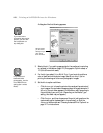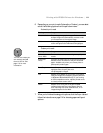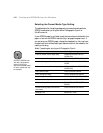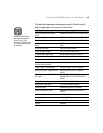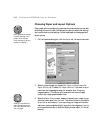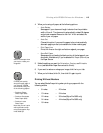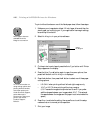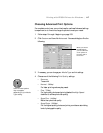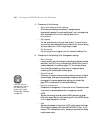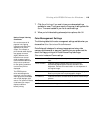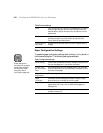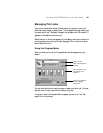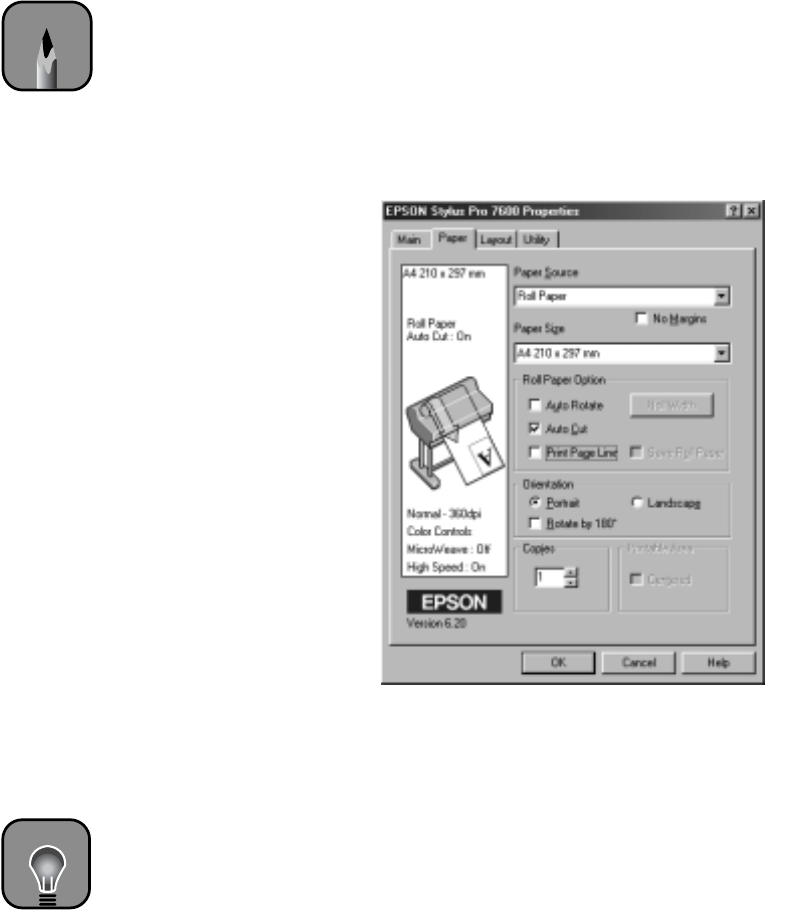
4-114
114 | Printing with EPSON Drivers for Windows
Choosing Paper and Layout Options
Many paper options correspond to paper handling features that you can also
set through the control panel. Software options give you additional settings
and override control panel settings. Follow these steps to choose paper and
layout options:
1. On the Properties dialog box, click the
Paper tab. You see this window:
2. Select the type of paper you loaded (Roll Paper or Sheet) from the
Paper Source list. Or select Roll Paper (Banner) if you want to print
more than one image edge-to-edge (for example, when tiling long
images together). This lets you print a series of continuous images
without any margin space between them.
3. Select the
Paper Size you want, based on the size of your image. If your
size is not listed, select
User Defined. Then enter the size in hundredths
of an inch (or centimeters). If you’re printing your image with borders,
make your custom page size slightly larger than the image size; if you’re
printing without borders, it should be slightly smaller (about 1/4 inch all
around).
Note
Many application settings
override settings in the
printer driver. Always
verify settings to get the
results you expect.
TIP
Creating a user-defined
paper size generally lets
you make the best use of
your roll paper.