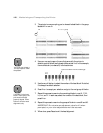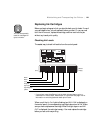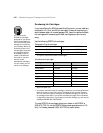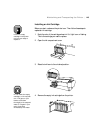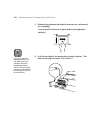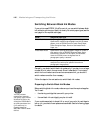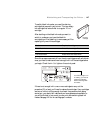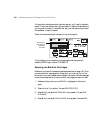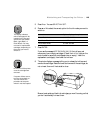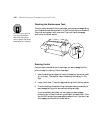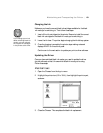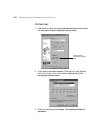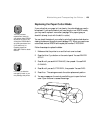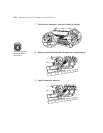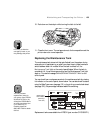5-148
148 | Maintaining and Transporting the Printer
If the printer’s maintenance tank is almost used up, you’ll need to replace it
as well. The printer tells you during the process if it needs to be replaced, but
you may wish to check it in advance; that way, you can make sure you have
one available, in case it’s needed.
Check the maintenance tank indicator on the control panel:
If the indicator is low, make sure you have a spare maintenance tank
available (EPSON part number C12C890071).
Selecting the Black Ink Cartridges
Make sure you have all the needed supplies as described on page 146. Once
you remove the ink cartridges from the printer, you must not turn off the
printer until you have finished switching black ink modes. Follow these steps
to start the process and tell the printer which cartridges you want to install:
1. Make sure the printer is on and
READY is displayed on the control
panel.
2. Press the
SelecType button. You see PRINTER SETUP.
3. Press d until you see
MAINTENANCE, then press r. You see PWR
CLEANING
.
4. Press d until you see
BK INK CHANGE, then press r. You see EXEC.
Maintenance
tank indicator
(showing a
new tank)