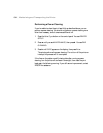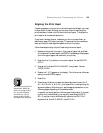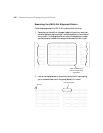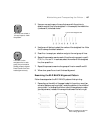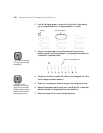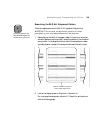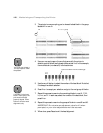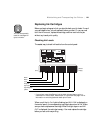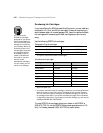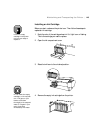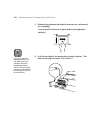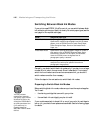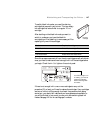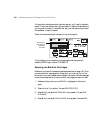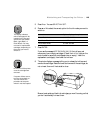5-142
142 | Maintaining and Transporting the Printer
Purchasing Ink Cartridges
If you have a Stylus Pro 9600 that uses UltraChrome ink, you can install any
combination of 110 ml and 220 ml cartridges. Unless you are planning to
switch between black ink modes (see page 146), be sure to replace the black
ink cartridges with the same type of black cartridges as you are currently
using.
Use the following EPSON ink cartridges:
* Your printer requires two black ink cartridges.
* Stylus Pro 9600 only.
** Your printer uses two black ink cartridges. Unless you are switching between
black ink modes, use the same type of cartridges as are currently installed.
You can check their type by looking at the installed cartridges. Or look at the
ink cartridge information in your printer software (see page 152 for Windows
or page 95 for Macintosh). If you install an incorrect cartridge, you will see the
message WRONG INK CARTRIDGE.
To order EPSON ink cartridges, contact your dealer or call EPSON at
(800) 873-7766. Or visit the EPSON Store at www.epsonstore.com (U.S.
only). In Canada, please call (800) 463-7766 for dealer referral.
Photographic Dye ink cartridges
Black* T545100 Light cyan T545600
Cyan T545200 Light magenta T545500
Magenta T545300 Yellow T545400
Ultrachrome ink cartridges
Cartridge 110 ml 220 ml*
Photo Black** T543100 T544100
Matte Black** T543800 T544800
Light Black** T543700 T544700
Cyan T543200 T544200
Magenta T543300 T544300
Light Magenta T543600 T544600
Light Cyan T543500 T544500
Yellow T543400 T544400
Caution
You must use the
EPSON ink cartridges
designed for your printer.
Other ink cartridges will
not work and may cause
damage not covered by
your warranty. When you
install the printer’s first
ink cartridges, the printer
is initialized as either a
Photographic Dye ink
model or UltraChrome
ink model. If you don’t
use the correct
replacement cartridges
for your model, you will
see an error message.