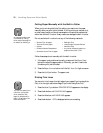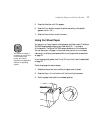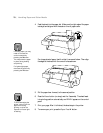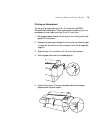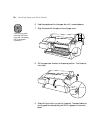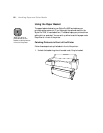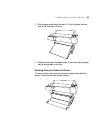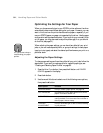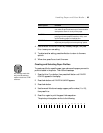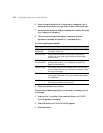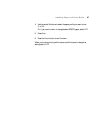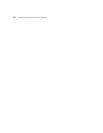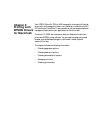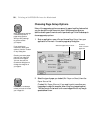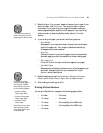2-84
84 | Handling Paper and Other Media
Optimizing the Settings for Your Paper
When you choose a media type in your EPSON printer software, the driver
automatically determines the best settings for your paper. However, you may
want to fine-tune how the printer handles various papers—especially if you
use non-EPSON paper or a paper not supported by the driver. Use the paper
configuration settings described below. If you’re printing on unusually thick
or thin paper, you may also need to adjust the platen gap; if so, you should
do that first (see page 81).
When adjusting the paper settings, you can have them affect all your print
jobs; or you can create a special profile, or group of settings, for each paper
type (up to ten types) and select the desired profile whenever you print on a
particular stock.
Adjusting the Paper Settings
To change paper settings and have them affect all your print jobs, follow the
steps below. If you want to create a profile for a specific paper type, see
“Creating and Selecting Paper Profiles” on page 85.
1. Press the
SelecType button, then press the d button until PAPER
CONFIG
appears on the display.
2. Press the
r button.
3. Use the
u and d buttons to select one of the following menu options,
then press the
r button:
Menu option Function
PAPER NUMBER Lets you create a paper profile; see page 85.
CUT PRESSURE Decreases the cutting blade pressure for thinner
papers. Provides a cleaner cut.
CUT METHOD Lets you choose between a 3-step and 4-step
cutting method. For more exact cuts on thicker or
thinner paper, choose 4-step.
PPR FEED
ADJUSTMENT
Lets you eliminate light or dark horizontal banding
in your printouts.
Note
It’s a good idea to keep a
list describing your paper
profiles.