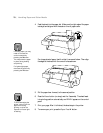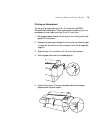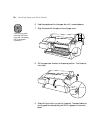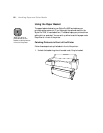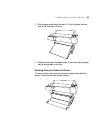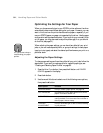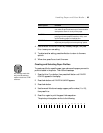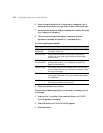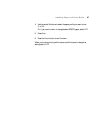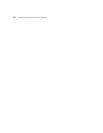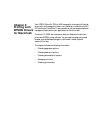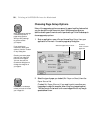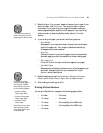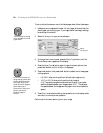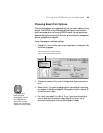2-86
86 | Handling Paper and Other Media
6. Examine the printed pattern for the most evenly overlapping lines. In
the example shown above, the lines under number 4 are the most even.
7. Use the
u and d buttons to display the selected line number, then press
Enter to save your new setting.
8. The menu options shown below appear in sequence. Make any
adjustments, as needed, and press
Enter to save each setting.
The following settings are available:
9. When done, press the
Pause button.
Once you have created a paper profile, you can select it whenever you print
on that paper:
1. Press the
SelecType button, then press the d button until PAPER
CONFIG
appears on the display.
2. Press the
r button until PAPER NUMBER appears.
3. Press the
r button.
Menu option Function
CUT
PRESSURE
Decreases the cutting blade pressure for thinner papers.
Provides a cleaner cut.
CUT METHOD Lets you choose between a 3-step and 4-step cutting
method. For more exact cuts on thicker or thinner paper,
choose 4-step.
PPR FEED
ADJUSTMENT
Lets you eliminate light or dark horizontal banding in your
printouts. When set to 0, the EPSON driver adjusts the
paper feed automatically.
DRYING TIME Use when printing with non-EPSON media. You can make
the print head wait up to 5 seconds after each pass to allow
ink to dry on the page.
SUCTION Lets you decrease the paper suction level when printing on
thinner papers (less than 12 lb), such as CAD drafting paper
or backlight film.
PRINT ADJ Adjusts the intensity of the MicroWeave pattern. Improves
print quality but lowers printing speed.