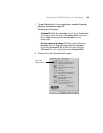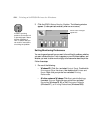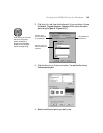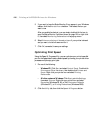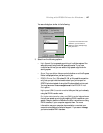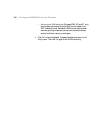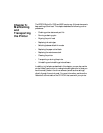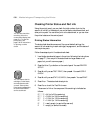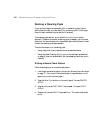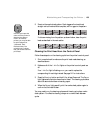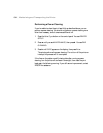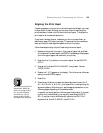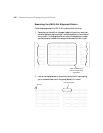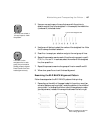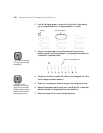5-131
Maintaining and Transporting the Printer | 131
Viewing Status Information
To view printer status information instead of printing it, follow these steps:
1. Press the
SelecType button on the control panel. You see PRINTER
SETUP
.
2. Press
d until you see PRINTER STATUS, then press r. You see
VERSION.
3. Do one of the following:
• To check the amount of ink left, press d until you see INK LEFT,
then press
r. The status of the first cartridge is displayed, using the
E*****F symbols described below. Continue pressing d to see the
status of the remaining cartridges.
• To check how much of the maintenance tank has been used, press d
until you see
MAINT TANK, then press r. The status of the tank is
displayed, using the
E*****F symbols described below.
• To check the status of other printer parts, press d until you see
SERVICE LIFE, then press r. The status of the carriage motor is
displayed, using the
E*****F symbols described below. Continue
pressing
d to see the status of the carriage motor, paper feed motor,
cutter blade, print head, and cleaning unit.
The status of the printer parts is indicated with these symbols:
E*****F = full (or full life remaining)
E**** F
= 3/4 full (or 3/4 life remaining)
E*** F = 1/2 full (or 1/2 life remaining)
E** F = 1/4 full (or 1/4 life remaining)
E* F = nearly empty (or service life near end)
% F = less than 10% of ink (or service life) remaining
4. Press
Pause to exit the Printer Status menu.
Note
You can replace the ink
cartridges, cutter blade,
and maintenance tank
yourself. Other printer
parts need to replaced by
an authorized EPSON
service technician.
Note
Each asterisk (*)
represents about
20 percent.