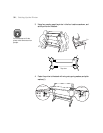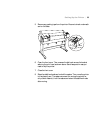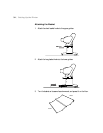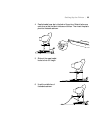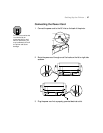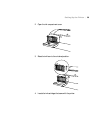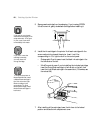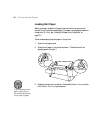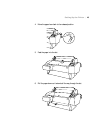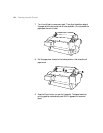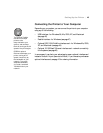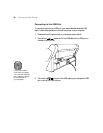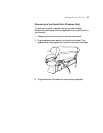1-40
40 | Setting Up the Printer
5. Remove each cartridge from its packaging. If you’re using EPSON
UltraChrome ink, gently shake each cartridge before installing it.
6. Install the ink cartridges in the printer. Hold each cartridge with the
arrow mark pointing toward the printer. Insert it until the
corresponding
Ink Out light turns off on the control panel.
• Photographic Dye ink users: insert the black ink cartridges in the
first two slots on the left.
• UltraChrome ink users: if you’re installing the included cartridges,
insert the Photo Black cartridge in the first slot on the left, then
insert the Light Black cartridge in the second slot. (Otherwise, see
the note at left.)
7. After installing all the cartridges, lower the ink lever to the locked
position and close the ink compartment cover.
Warning
If ink gets on your hands,
wash them thoroughly with
soap and water. If ink gets
in your eyes, flush them
immediately with water.
Note
If you can’t insert the
cartridge smoothly,
you may have the
wrong cartridge.
Note
To initialize the printer in
Matte Black Mode, install
a Matte Black cartridge in
the first slot and a Light
Black cartridge in the
second slot. For Dual
Matte Black usage, install
Matte Black cartridges in
both slots.