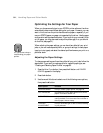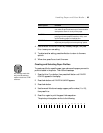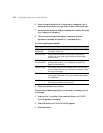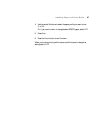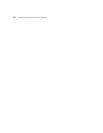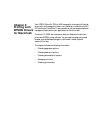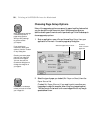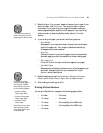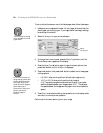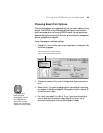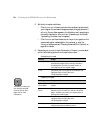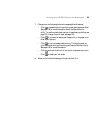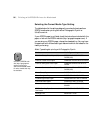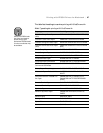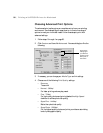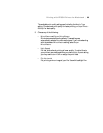3-92
92 | Printing with EPSON Drivers for Macintosh
To print without borders on one of the listed paper sizes, follow these steps:
1. Make sure your image size is at least 1/4 inch larger all around than the
size of paper you’re printing on. If your application has margin settings,
be sure they’re turned off.
2. Select
No Margins in your printer software:
3. On the printer’s control panel, press the
SelecType button until the
Printer Setup menu appears on the display.
4. Press the
SelecType r button again to open the menu options, then
press the
d button until No Margins is displayed.
5. Press the
r button, then press the d button to select one of these paper
cutting options:
• L/R ONLY when printing without left and right margins only
•1CUT or 2CUTS when printing without any margins
(
1CUT causes the images to be printed end-to-end. If you prefer
additional space between your images, select
2CUT. This extends
the space between the images and the paper is cut twice inside this
space.)
6. Press
Enter to activate the setting, then press Pause to exit setup mode
and return to normal printer operation.
Continue on to the next section to print your image.
Select
No Margins
Note
The No Margins setting
is not available for some
paper sizes.
Note
For more information on
using cutting options and
printing without borders,
visit www.epson.com.
Under Drivers & Support,
select Manuals &
Documents. Select your
printer, then select
Product Support
Bulletin.