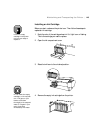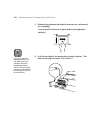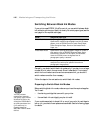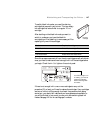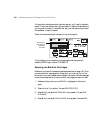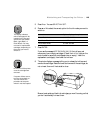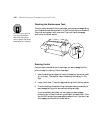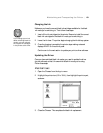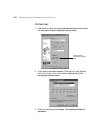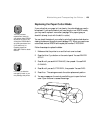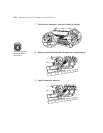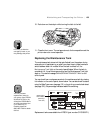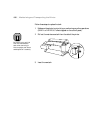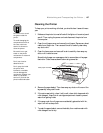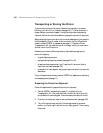5-151
Maintaining and Transporting the Printer | 151
Charging the Ink
Make sure you have the correct black ink cartridges available for the black
ink mode you’re switching to. Then follow these steps:
1. Insert all the ink cartridges into the printer. Be sure to install the correct
black ink cartridges for the black ink mode you’re switching to.
2. Lower the ink lever. The printer begins charging the ink delivery system.
3. Once the charging is complete, the printer stops making noise and
displays
READY on the control panel.
Continue on to the next section to update your printer driver software.
Updating the Driver
Once you have switched black ink modes, you need to update the driver
(printer software) so that it knows which black ink mode you’re using.
Follow these steps:
Macintosh Users
1. Open the Chooser from the Apple menu.
2. Highlight the printer icon (
SPro 7600), then highlight the printer port,
as shown:
3. Close the Chooser. This completes the black ink replacement.
TIP
If you change your mind
about switching black ink
modes, you can reinstall
the original ink cartridges
in the printer at this time.