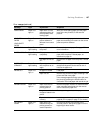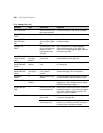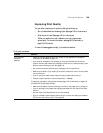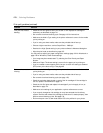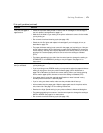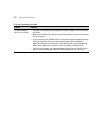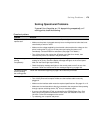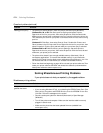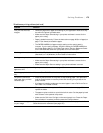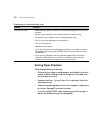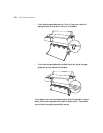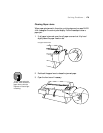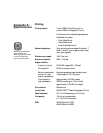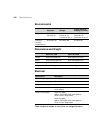6-175
Solving Problems | 175
Your print has incorrect
margins.
• Check the page size or paper size settings in your application. Make sure they
are within the printer’s printable area.
• Make sure the Paper Size setting in your printer software is correct for the
paper you’re using.
• Paper is loaded incorrectly. Follow the instructions on page 69 (for roll paper) or
page 77 (for sheets) to reload the paper.
• The PAPER MARGIN (roll paper margin) setting on the control panel is
incorrect. If you’re using roll paper, check the setting for PAPER MARGIN on
the Printer Setting Menu in your SelecType menus. See the Reference Guide
on the CD-ROM that came with your printer for more information.
Your image is inverted. • Turn off the Flip Horizontal setting in your printer software. See page 99
(Macintosh) or 118 (Windows) in this manual for instructions.
Blank paper is printed. • Make sure your software is installed correctly and the printer is selected.
• Make sure the Paper Size setting in your printer software is correct for the
paper you’re using.
• Make sure the Paper Source setting in your printer software is correct.
A ruled line on your print
appears to shift.
Align the print head as described on page 135.
Color images print in black
only.
Make sure Color/B&W Photo is selected in your printer software.
The printer continues to
feed paper after you have
cancelled a job.
• Press the Pause button on the printer to stop feeding paper. Then press and
hold the Pause button to reset the printer and clear any print job data in the
printer’s buffer.
• If roll paper is installed, make sure the control paper is set to Roll Auto Cut or
Roll Cutter Off, instead of Sheet.
Roll paper cannot be cut. • The paper cutter blade may be dull. Follow the instructions on page 153 to
replace the blade.
• The paper may be too thick to cut with the built-in cutter. Cut the paper by hand
with scissors or the optional utility cutter.
• Make sure the Roll Auto Cut light on the control panel is on. Press the Paper
Source button if necessary, and then press the Cut/Eject button.
Streaks or smears appear
on your image
Paper dust and lint may have accumulated in the area near the paper feed roller.
Clean this area with canned air (see page 157).
Miscellaneous printing problems (continued)
Problem Solution