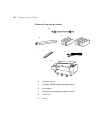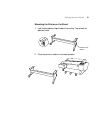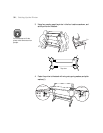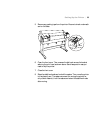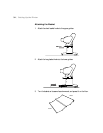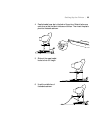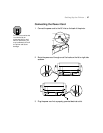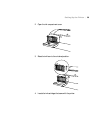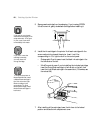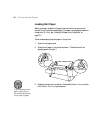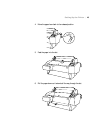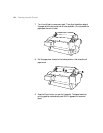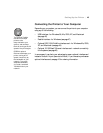1-38
38 | Setting Up the Printer
Installing the Ink Cartridges
Make sure the first ink cartridges you install are the correct type for your
printer: EPSON UltraChrome
™
ink or EPSON Photographic Dye
™
ink.
The chips on the cartridges are programmed to initialize the printer as the
correct ink model. This determines the type of ink your printer will use for
its entire lifetime.
If you have an UltraChrome ink printer, two black ink cartridges are
included: Photo Black and Light Black. Installing these cartridges causes the
printer to operate in Photo Black Mode (see page 146).
• If you prefer to run your printer in Matte Black Mode, you can install
an optional Matte Black cartridge in place of the Photo Black cartridge.
• If you want to run the printer in Dual Matte Black Mode, you should
install two Matte Black cartridges in the black ink slots.
If your printing needs change at a later time, you can switch between black
ink modes; see page 146.
Before you begin, make sure the printer is plugged into a grounded outlet.
Follow these steps to install the cartridges:
1. Press the P
Power button on the control panel to turn the printer on.
Warning
Make sure you’ve removed
the shipping bracket before
installing ink cartridges (see
page 22 or page 33).