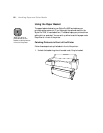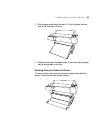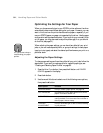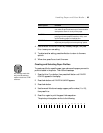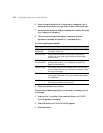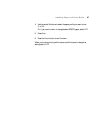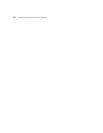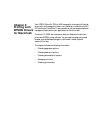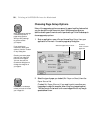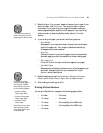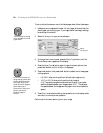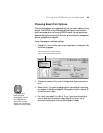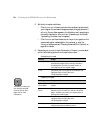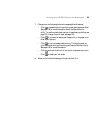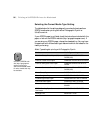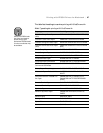3-90
90 | Printing with EPSON Drivers for Macintosh
Choosing Page Setup Options
Many of the page setup options correspond to paper handling features that
you can also set through the control panel. Software options give you
additional settings and override control panel settings. Follow these steps to
choose page setup options:
1. Start an application, open a file, and choose
Page Setup from your
application’s File menu. You see the page setup dialog box:
2. Select the type of paper you loaded (Roll Paper or Sheet) from the
Paper Source list.
Or select
Roll Paper (Banner) if you want to print more than one
image edge-to-edge (for example, when tiling long images together).
This lets you print a series of continuous images without any margin
space between them.
Note
Many application settings
override the printer’s
page setup options.
Always verify settings
to get the results
you expect.
If you need more
information about print
options, click the ? button
on any dialog box.
Creating a custom paper
size lets you make the
best use of roll paper.
You can also use the
Customize dialog box to
change the margins on
your paper.
Or click to
create a custom
paper size
Select the paper size you want . . .
Note
Don’t select Landscape
unless you want to rotate
your image 90°.