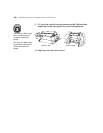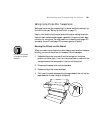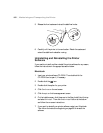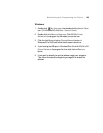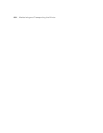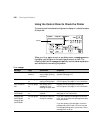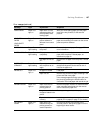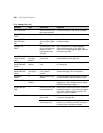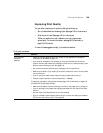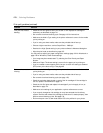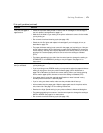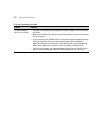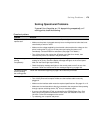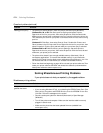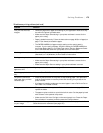6-168
168 | Solving Problems
SET INK LEVER — The ink lever was left in
the unlocked position.
Pull the lever down to lock the ink cartridges.
FRONT COVER
OPEN
Pause light on Front cover is open. Close the front cover.
TURN PRINTER
PWR OFF AND
ON
— This message appears
after you clear a paper
jam.
Press the Power button to turn the printer off
and back on again.
UNABLE TO
PRINT
— You tried to print while
an error condition was
present or the ink
compartment cover
was open.
After 3 seconds the message disappears.
Press the Pause button to exit SelecType
mode. If the message appears again, clear the
error before you print.
MAINTENANCE
TANK ALMOST
FULL
Maintenance
Tank light
flashing
The maintenance tank
is almost full.
Make sure you have a replacement
maintenance tank. See page 155.
CHANGE
MAINTENANCE
TANK
All lights
flashing
The maintenance tank
is full.
Replace the maintenance tank. See page 155
for instructions.
NO
MAINTENANCE
TANK
Maintenance
Tank light is
on
The maintenance tank
is not installed
correctly.
Make sure the maintenance tank is fully
inserted. See page 155 for instructions.
OPTION I/F
ERROR
— Wrong interface card
installed.
Turn off the printer and remove the card. See
the documentation that came with the card.
SERVICE REQ. All lights
flashing
An error has occurred. Note the error number, then turn the printer off
and back on. If the message remains, contact
EPSON as described on page 11.
MAINTENANCE
REQ.
— A printer part will need
to be replaced soon.
Note the error number and contact EPSON as
described on page 11. (If only the cutter blade
is worn out, you can replace it yourself. See
page 130 to check its status.)
COMMAND ERROR You’re using the wrong
printer driver.
Make sure you installed the correct driver for
your printer (see page 50).
Damaged data was
sent to the printer.
To clear the data, press the printer’s Power
button to turn the printer off. Wait for about a
minute, then turn the printer on again.
Error messages (continued)
Message Light Explanation Response