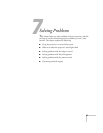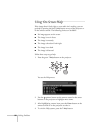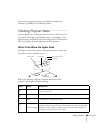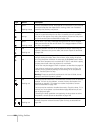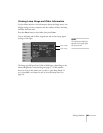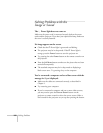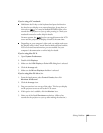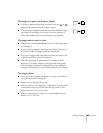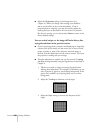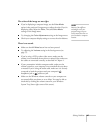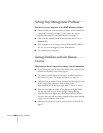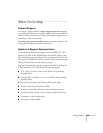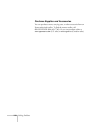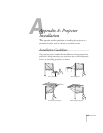104 Solving Problems
The message Not Supported is displayed.
■ Make sure the correct input signal is selected in the Settings menu
(see page 55).
■ Make sure your computer’s resolution doesn’t exceed UXGA
(1600
× 1200), and the refresh rate is supported by the projector
(see page 118). If necessary, change your computer’s resolution
setting as described in the following section.
Only part of the computer image is displayed.
■ Press the Auto button on the remote control.
■ Make sure the image Position setting is correct on the Signal
menu. See Chapter 4 for more information.
■ Make sure your computer’s resolution setting is correct. Ideally, it
should be 1024
× 768 to match the projector’s native resolution.
If this option isn’t available, select one of the other compatible
video formats listed on page 118.
■ Windows:
Right-click the desktop, select
Properties, click the Settings
tab, and select a different resolution.
■ Mac OS X:
Open
System Preferences, double-click Displays, and
then select a different resolution.
■ Mac OS 8.6 to 9.x:
On the Apple menu, choose
Control Panels, then click
Monitors and Sound. Select a different resolution.
■ You also may need to modify existing presentation files if you
created them for a different resolution. See your software
documentation for specific information.