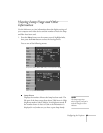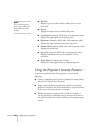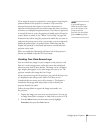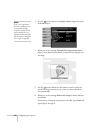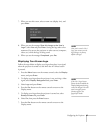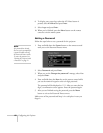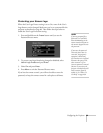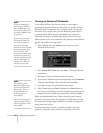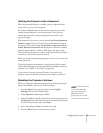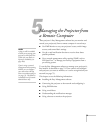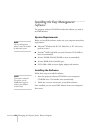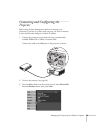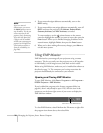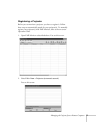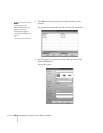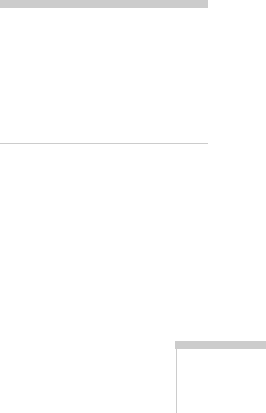
Configuring the Projector 71
Starting the Projector with a Password
When the password function is enabled, you see a password entry
screen when you turn on the projector.
Press down the
Num button on the remote control as you use the
numeric keypad buttons to enter the password. Once you have
entered the password correctly, the password screen closes, and
projection begins.
If the password is not correct, you see the message
Wrong password.
Please try again.
If you enter an incorrect password three times in
succession, you see the message
The projector’s operation will be
locked. Request code xxxxx
and the projector switches to standby
mode for approximately 5 minutes. Write down the request code.
Then disconnect the projector’s power cord from the electrical outlet,
reconnect it, and turn the projector back on.
When you see the password prompt again, you can try to re-enter the
correct password.
If you have forgotten the password, contact Epson with the request
code number that appears in the Password Protect Release screen for
assistance. See “Where To Get Help” on page 109.
If you enter an incorrect password 30 times in succession, the
projector remains locked and you must contact Epson to unlock it.
Disabling the Projector’s Buttons
When you enable the Operation Lock function, all of the projector’s
buttons are disabled except for the P Power button.
1. Press the Menu button on the remote control, highlight
Settings, then press the Enter button.
2. Select
Operation Lock and press Enter.
3. Select
Full Lock to lock all of the buttons on the control panel or
Partial Lock to lock all of the buttons on the control panel except
for the P Power button, then press
Enter.
4. Select
Yes and press Enter to confirm the setting.
5. Press the
Menu button to exit the menu system.
note
To cancel the Operation
Lock, press the projector’s
Enter button on the
projector for seven seconds.