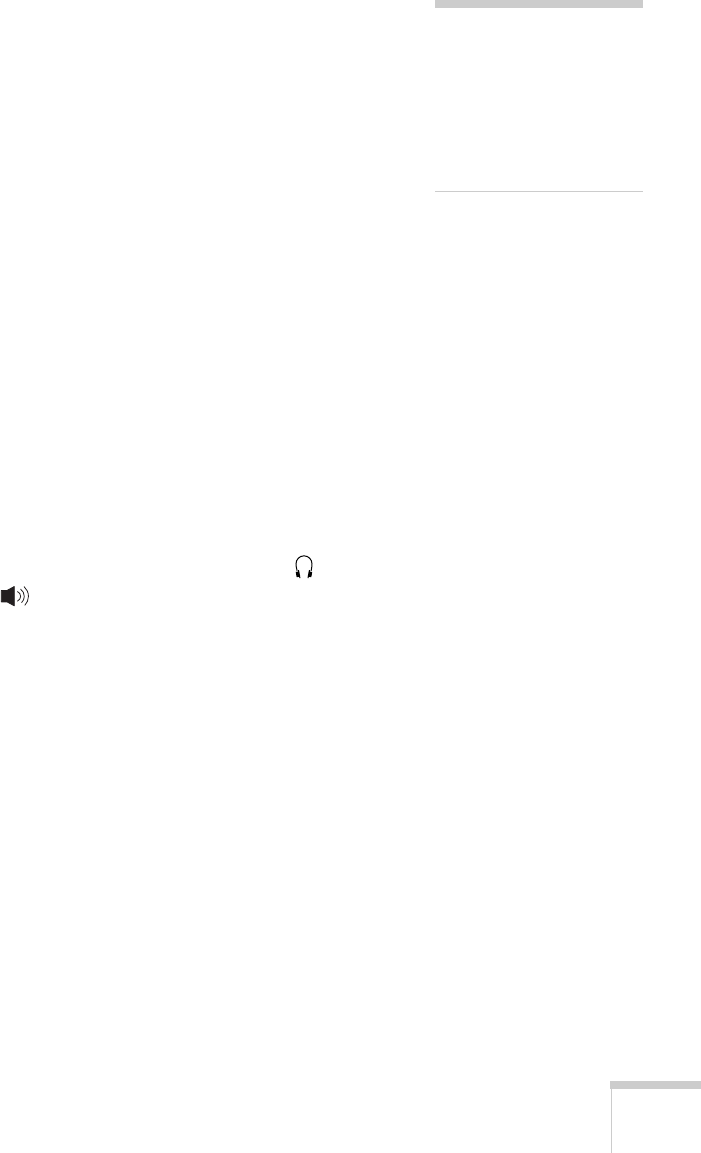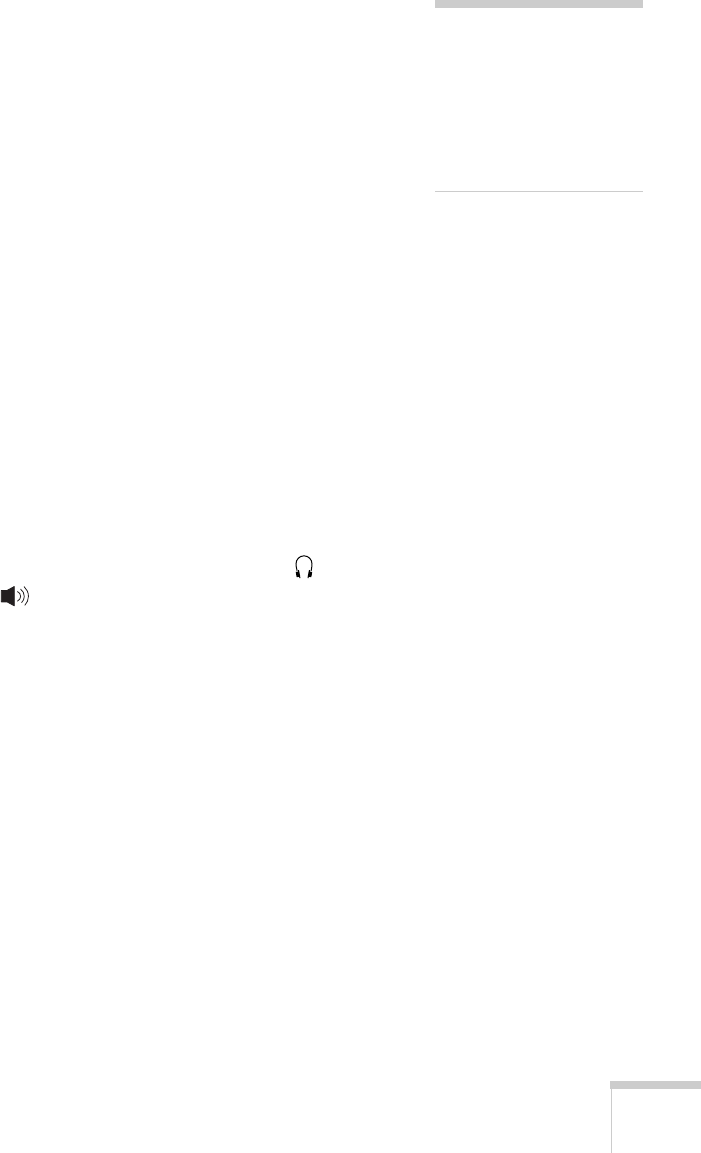
Solving Problems 107
The colors of the image are not right.
■ If you’re displaying a computer image, use the Color Mode
option in the projector’s Image menu to adjust the color. If you’re
displaying video, adjust the
Color, Tint, and Color Mode
settings on the Image menu.
■ Try changing the Color Adjustment setting on the Image menu.
■ Check your computer display settings to correct the color balance.
There is no sound.
■ Make sure the A/V Mute button has not been pressed.
■ Try adjusting the Volume setting in the Settings menu (see
page 57).
■ If you’re using a VCR or other video source, make sure the
volume is not turned all the way down or muted. Also, make sure
the cables are connected correctly, as described in Chapter 1.
■ If your presentation includes computer audio, make sure the
volume control on your computer is not turned all the way down
or muted. If you’re using the audio cable, make sure it is securely
connected to both the projector and your computer’s
headphone jack or audio out jack.
■ Make sure the Windows volume controls on your computer are
not turned all the way down or set to Mute. You may be able to
check this by clicking the volume control in your Windows
System Tray (lower right corner of the screen).
note
Because of the different
technologies used, your
projected image may not
exactly match the colors on
your notebook or computer
monitor.