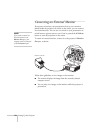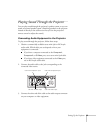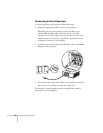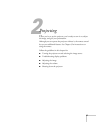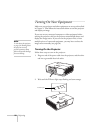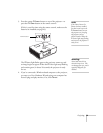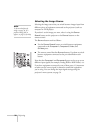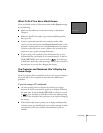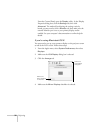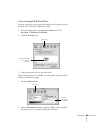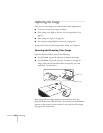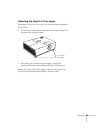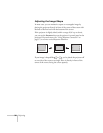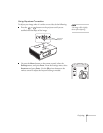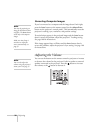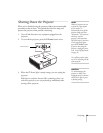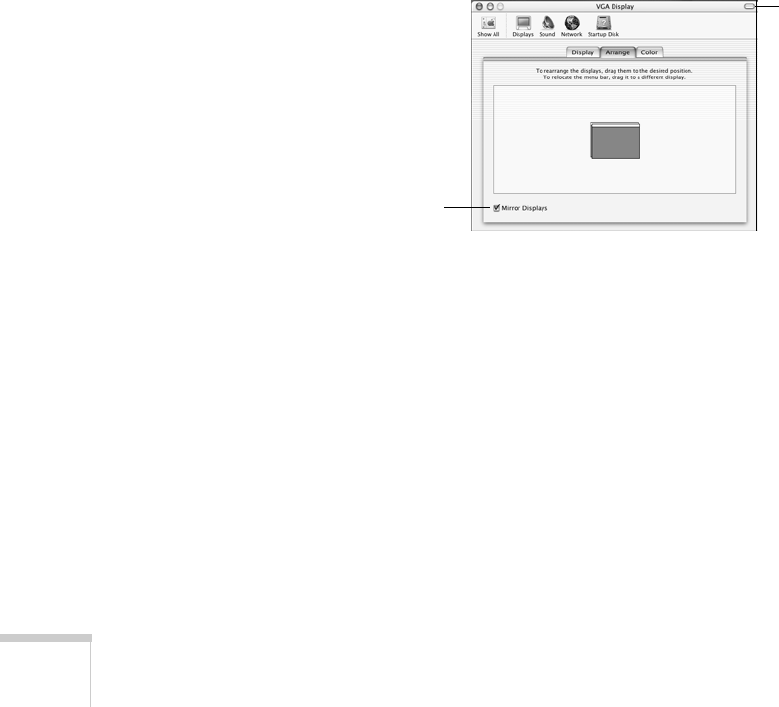
32 Projecting
From the Control Panel, open the
Display utility. In the Display
Properties dialog box, click the
Settings tab, then click
Advanced. The method for adjusting the settings varies by
brand; you may need to click a
Monitor tab, then make sure the
external Monitor port is set as your primary display and/or
enabled. See your computer’s documentation or online help for
details.
If you’re using Macintosh OS X:
You may need to set up your system to display on the projector screen
as well as the LCD screen. Follow these steps:
1. From the Apple menu, select
System Preferences, then select
Displays.
2. Make sure the
VGA Display dialog box is selected.
3. Click the
Arrange tab.
4. Make sure the
Mirror Displays checkbox is selected.
Select the
VGA Display
dialog box
Make sure
Mirror Displays
is checked