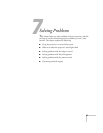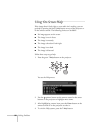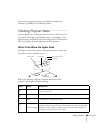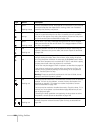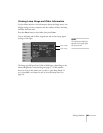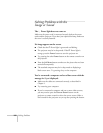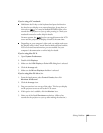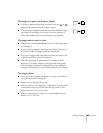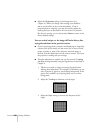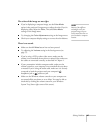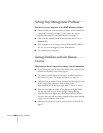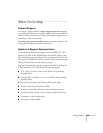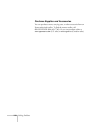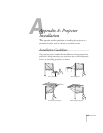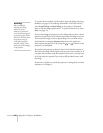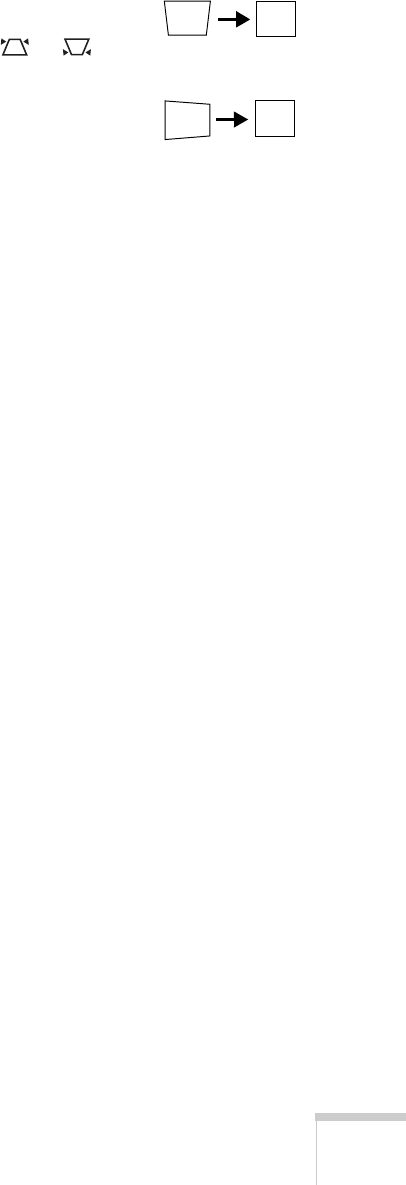
Solving Problems 105
The image isn’t square, but keystone-shaped.
■ If the top or bottom of the image is broader, press the or
button on the projector until the image is square.
■ If the projector is angled toward the screen from the left or right,
the image will be broader on one side. Center the projector in
front of the middle of the screen, facing the screen squarely.
The image contains static or noise.
■ Make sure the correct Input Signal is selected in the Signal menu
(see Chapter 4).
■ If you’re using a computer cable longer than 6 feet (2 meters), or
an extension cable, the image quality may be reduced.
■ Keep your computer and video cables away from the power cord
as much as possible to prevent interference.
■ The video signal may be split between the computer and the
projector. If you notice a decline in the projected image quality
when the image is displayed simultaneously on your notebook
computer and the projector, turn off the notebook’s LCD display.
The image is blurry.
■ There may be dirt or smears on the lens cover glass. Clean the lens
cover glass as described on page 90.
■ Adjust the focus using the focus ring.
■ Make sure the lens is not fogged by condensation. You may need
to wait before using the projector after moving it from a cold
environment to a warm environment.
■ Make sure the projector is within the recommended projection
distance (2.5 to 36.5 feet).