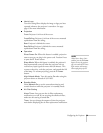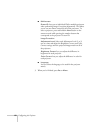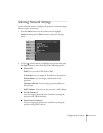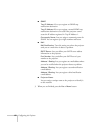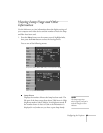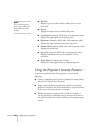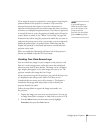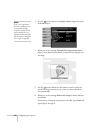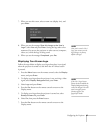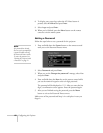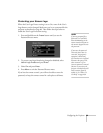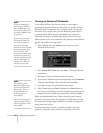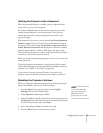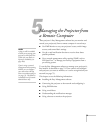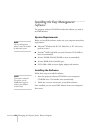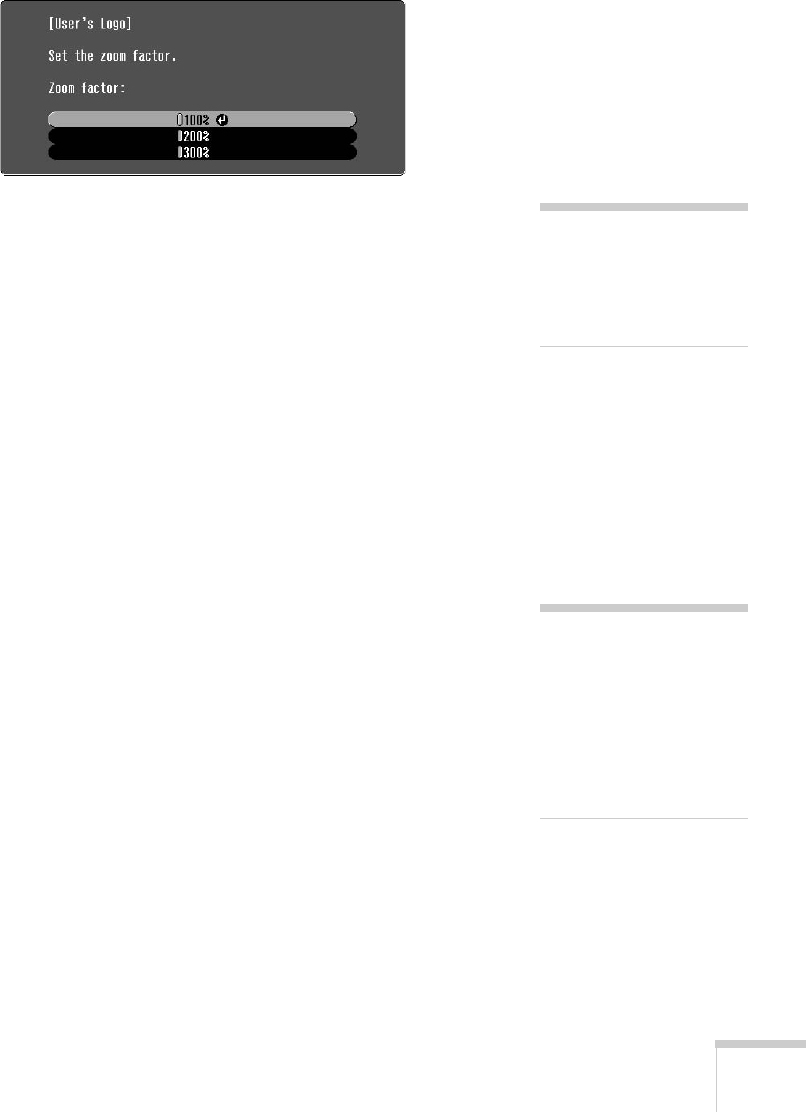
Configuring the Projector 67
7. When you see this screen, select a zoom rate (display size), and
press
Enter.
8. When you see the message
Save this image as the User’s
Logo?, select Yes and press Enter. Saving the logo takes a few
moments. Do not use the projector or other sources (computer,
video, etc.) while the logo is being saved.
9. When you see the message
Completed, press Esc.
Displaying Your Screen Logo
Follow the steps below to display your logo when there is no signal,
when the projector is turned on, and when the A/V Mute button
is pressed:
1. Press the
Menu button on the remote control, select the Display
menu, and press
Enter.
2. To display your logo when the projector is not receiving a video
signal, select
Display Background and press Enter.
3. Select
Logo and press Enter.
4. Press the
Esc button on the remote control to return to the
Display menu.
5. To display your logo when the projector is turned on, select
Startup Screen and press Enter.
6. Select
On, then press the Enter button.
7. Press the
Esc button on the remote control to return to the
Display menu.
note
Once you’ve saved a User’s
Logo, you cannot reset the
logo setting to its factory
default (no logo).
note
If the User’s Logo Protect
feature has been enabled, the
Display Background setting
cannot be changed. You will
need to turn the protect
function off first. See
page 69 for details.