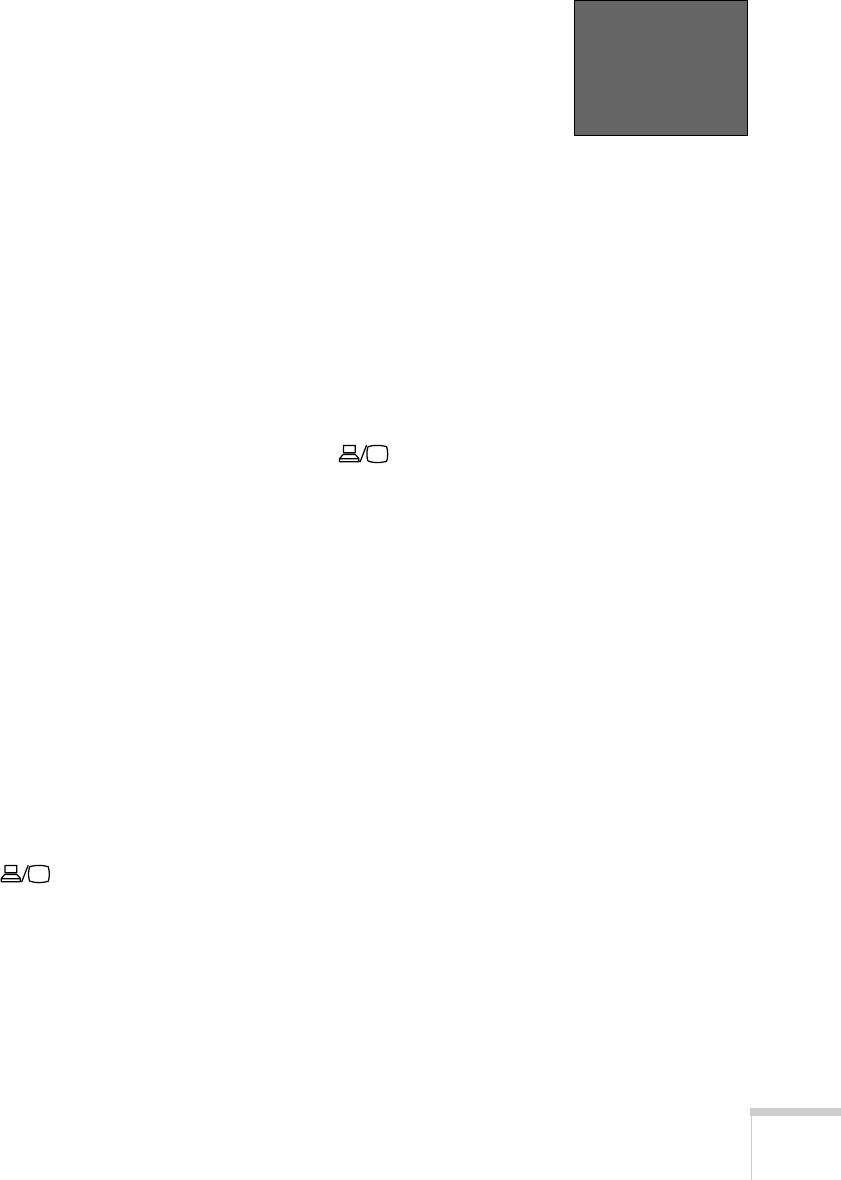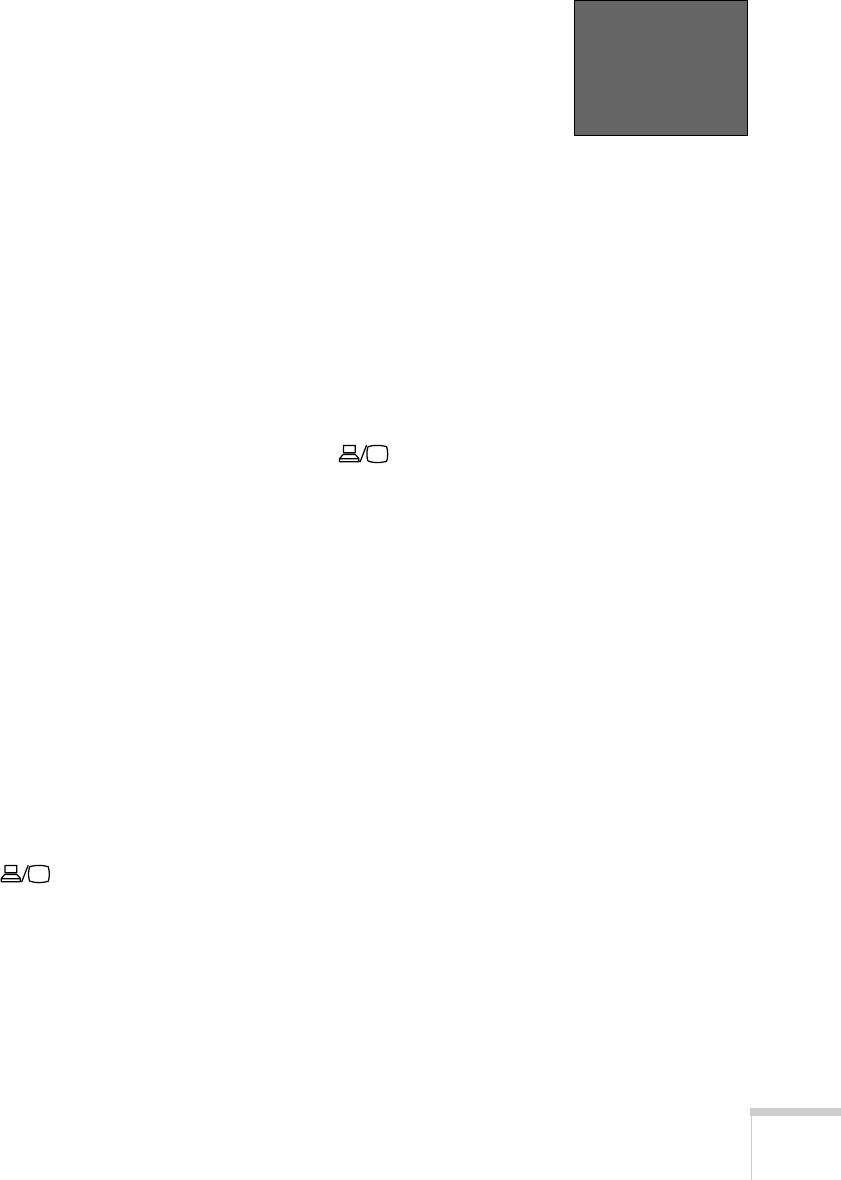
Projecting 31
What To Do If You See a Blank Screen
If you see a blank screen or a blue screen with the No Signal message,
try the following:
■ Make sure the cables are connected correctly, as described in
Chapter 1.
■ Make sure the P Power light is green and not flashing and the
lens cap is off.
■ If you’ve connected more than one computer and/or video
source, you may need to press the
Source Search button on the
projector’s control panel or one of the
Source buttons on remote
control to select the correct source. (Allow a few seconds for the
projector to sync up after pressing the button.)
■ If you’re using a PC notebook, press the function key on your
keyboard that lets you display on an external monitor. It may be
labelled
CRT/LCD or have an icon such as . You may have
to hold down the
Fn key while pressing it. Allow a few seconds for
the projector to sync up after changing the setting.
The Projector and Notebook Don’t Display the
Same Image
If you’re projecting from a notebook, and you can’t see your image on
the screen and on your computer at the same time, follow these
guidelines.
If you’re using a PC notebook:
■ On most systems, there’s a function key that lets you toggle
between the LCD screen and the projector, or display on both at
the same time. It may be labelled
CRT/LCD or with an icon such
as . You may have to hold down the
Fn key while pressing
it. Allow a few seconds for the projector to sync up after changing
the setting.
■ If the function key doesn’t permit you to display simultaneously
on both screens, you should check your monitor settings to make
sure both the LCD screen and the external monitor port are
enabled.
No Signal