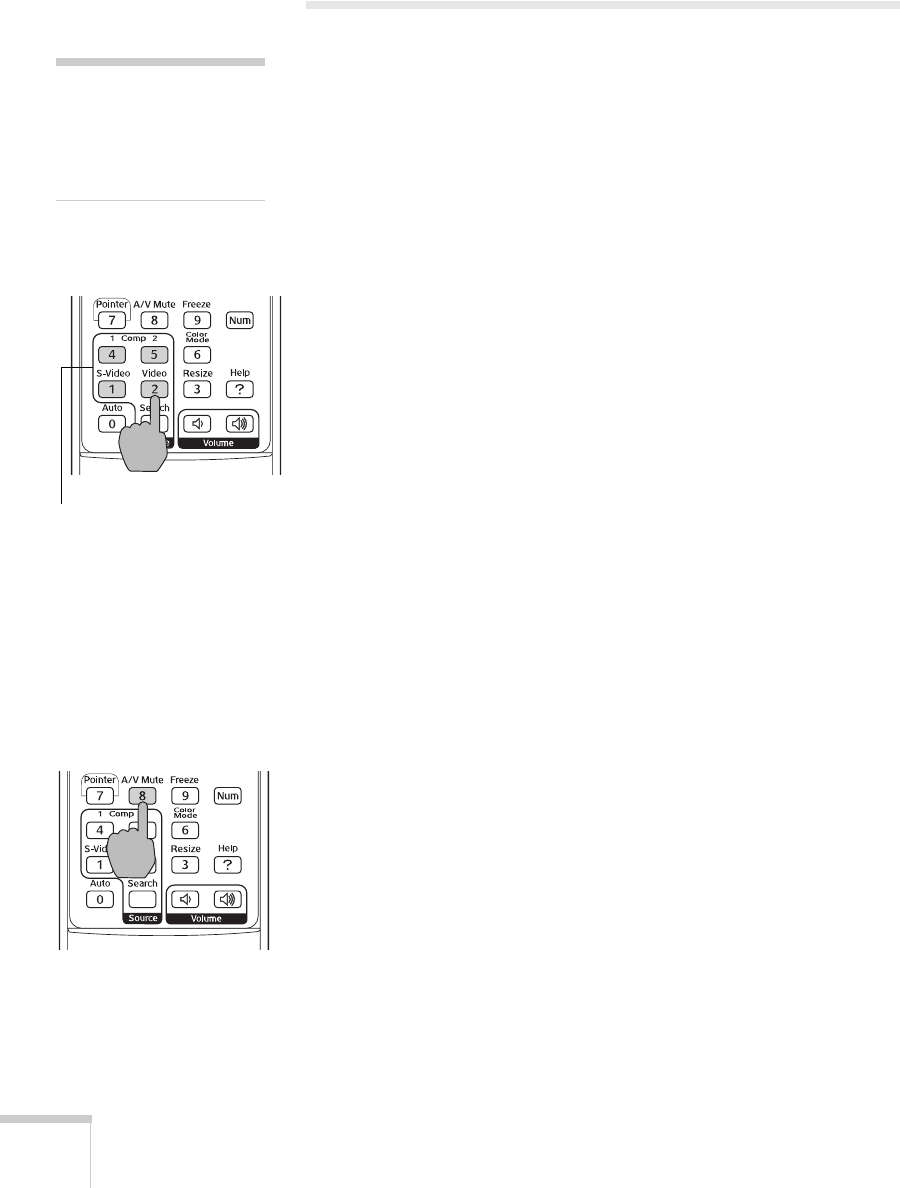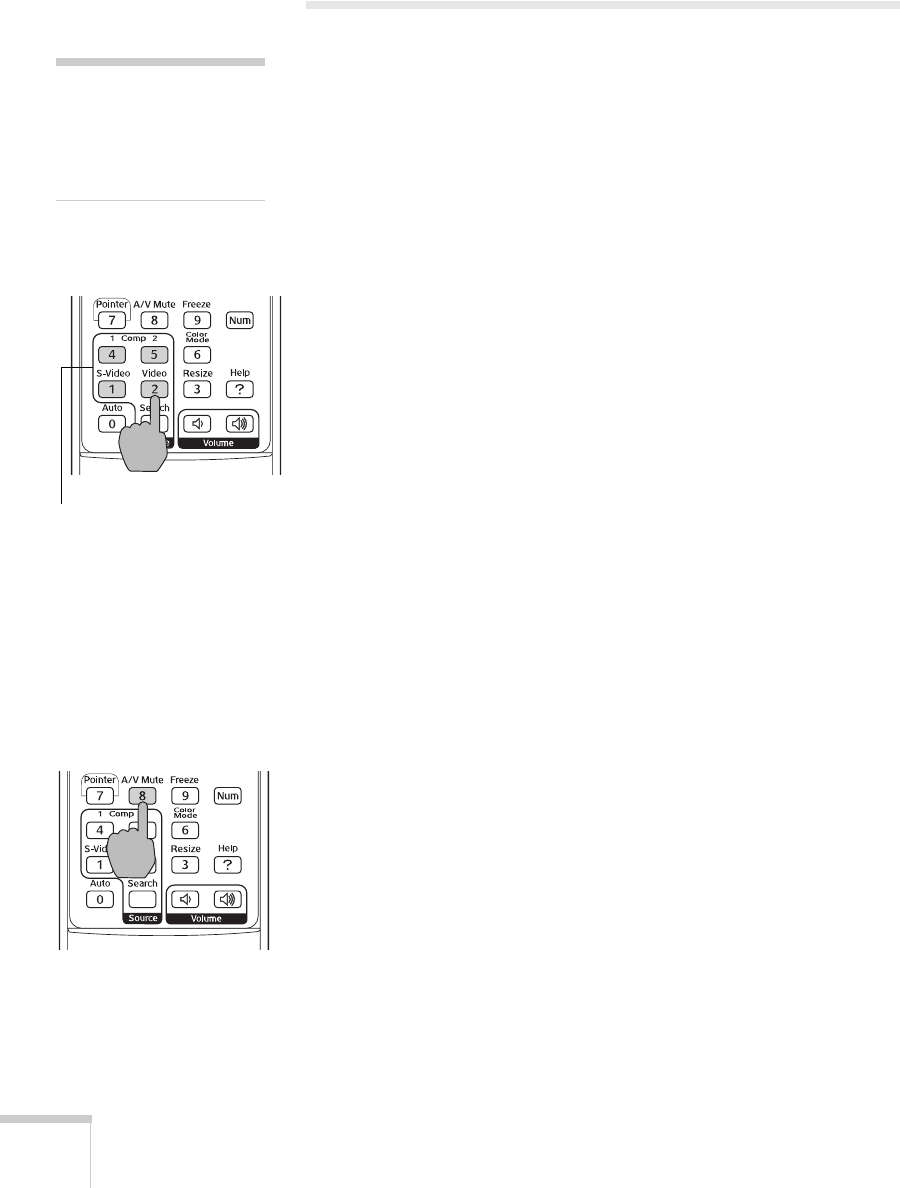
44 Using the Remote Control
Controlling the Picture and Sound
You can use the remote control to select your picture sources,
temporarily turn off the picture and sound, freeze the action, zoom in
on the picture, and adjust the volume.
Switching Between Picture Sources
If your projector is connected to more than one computer and/or
video source, you can switch between the different sources:
■ On the projector’s control panel, there is a Source Search
button. Press the button to switch between equipment connected
to the
Computer1, Computer2, Video, and S-Video ports.
■ On the remote control, there are four Source buttons. Use them
to switch between equipment connected to the port identified on
each button.
After you select a source, the screen goes dark for a moment before the
image appears.
Turning Off the Picture and Sound
You can use the A/V Mute button on the remote control to turn off
the image and sound and darken your screen. (If you’ve connected an
external monitor to the projector, it will continue displaying.) This
feature is useful if you want to temporarily redirect your audience’s
attention without the distraction of a bright screen.
■ To turn off the picture, press the A/V Mute button. The screen
goes dark.
■ To turn the image back on, press the button again.
You can also have an image, such as a company logo, display on the
screen whenever you press the A/V Mute button (see page 58).
note
You can use the projector’s
menus to fine-tune the
picture and sound quality as
described in Chapter 4.
Source buttons