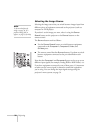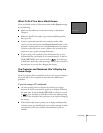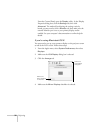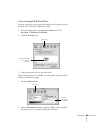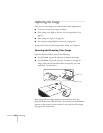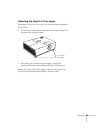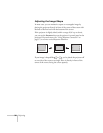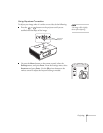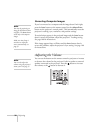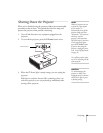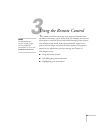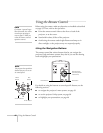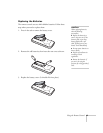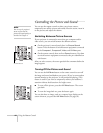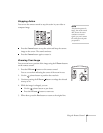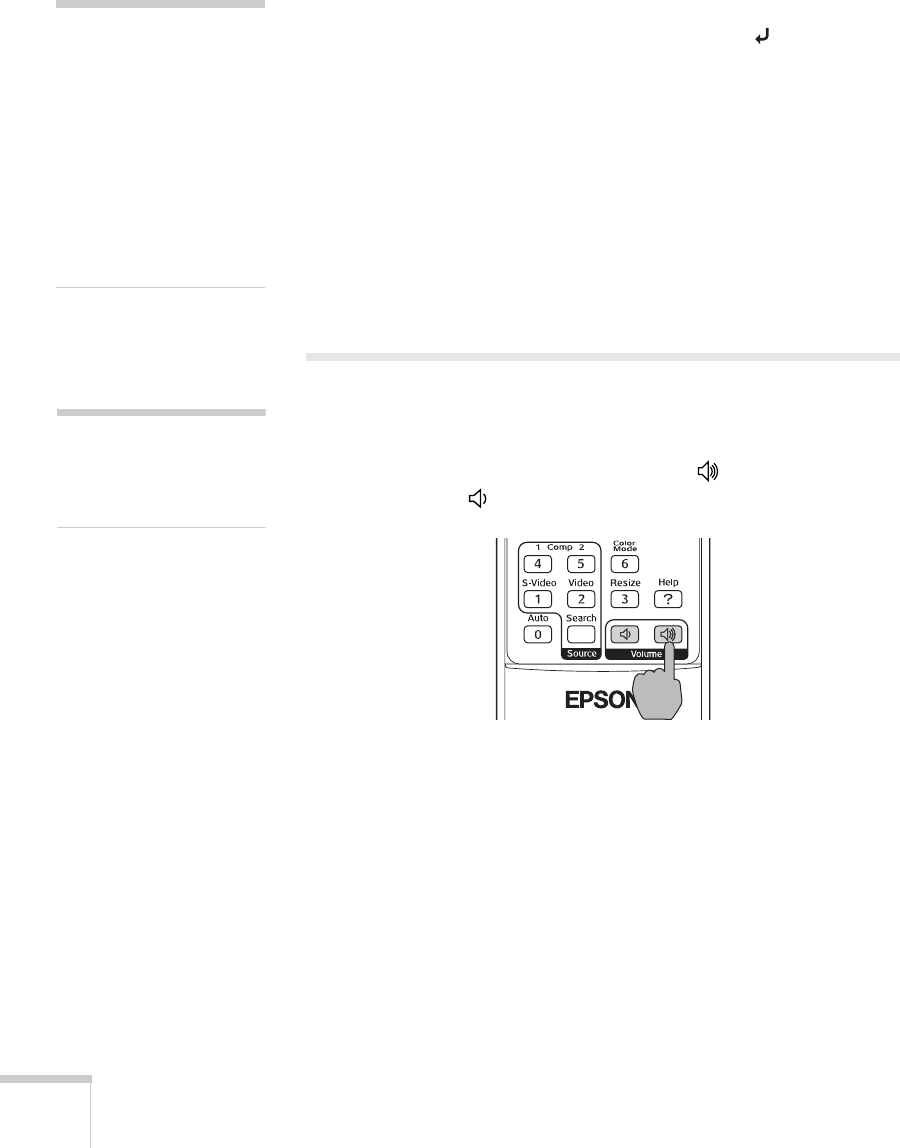
38 Projecting
Correcting Computer Images
If you’re connected to a computer and the image doesn’t look right,
press the
Auto button on the remote control (or the Auto/Enter
button on the projector’s control panel). This automatically resets the
projector’s tracking, sync, resolution, and position settings.
If vertical stripes appear in the projected image and the
Auto button
doesn’t correct the problem, adjust the projector’s Tracking setting.
See page 106 for instructions.
If the image appears fuzzy or flickers and the
Auto button doesn’t
correct the problem, adjust the projector’s Sync setting. See page 106
for instructions.
Adjusting the Volume
You can use the buttons on the remote control or projector to increase
or decrease the volume for the projector’s built-in speaker or external
speakers connected to the projector. Press the button to increase
the volume, or the button to decrease it.
note
You must be projecting an
image for this button to have
any effect. The
Auto button
works only with computer
images.
Make sure Auto Setup is
turned on to adjust the
source automatically; see
page 55.
note
You can also adjust the
volume using the projector’s
menu system. See page 57.