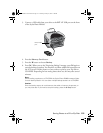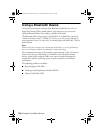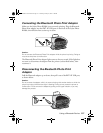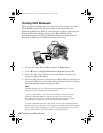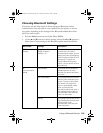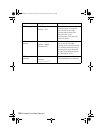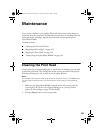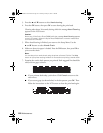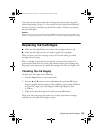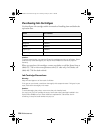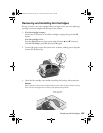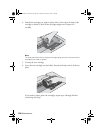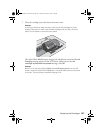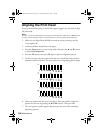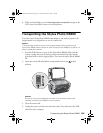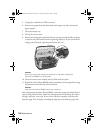Replacing Ink Cartridges 123
If you don’t see any improvement after cleaning three or four times, check the
solutions beginning on page 131. You can also turn the Stylus Photo RX600 off
and wait overnight—this allows any dried ink to soften—and then try cleaning
the print head again.
Caution:
When you don’t turn on your Stylus Photo RX600 for a long time, the print quality can
decline. It’s a good idea to turn it on at least once a month to maintain good print quality.
Replacing Ink Cartridges
■ When the red ! light flashes, one or more ink cartridges are low on ink.
■ When the red ! light stays on, you need to replace the cartridge(s).
When you print, you’ll see a message on your LCD screen telling you which
cartridge is low or empty.
When a cartridge is more than six months old, you may need to replace it if
printouts don’t look their best. If the quality doesn’t improve after cleaning and
aligning the print head, you can replace the cartridge even if the red
! light is off.
Checking the Ink Supply
To check your ink supply, do the following:
1. Press the
Setup button to enter setup mode.
2. Press the u and d buttons to select
Ink Levels, then press the OK button.
You see a graphic with the amount of ink available in each cartridge:
B (Black)
C (Cyan), LC (Light Cyan), M (Magenta), LM (Light Magenta), and
Y (Yellow).
3. When you’re done checking the ink levels, press the
OK button.
When your ink starts getting low, make sure you have replacement cartridges
available. You can’t print if a cartridge is empty.
SP RX600 Users Guide.book Page 123 Thursday, January 29, 2004 1:08 PM