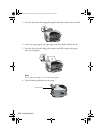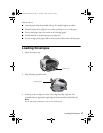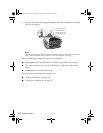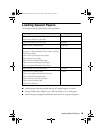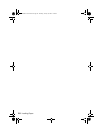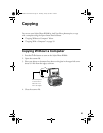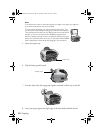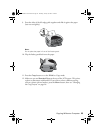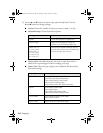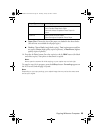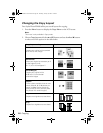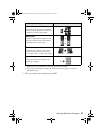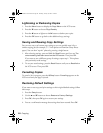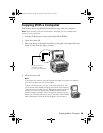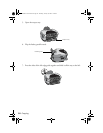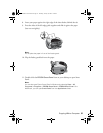24 Copying
13. Use the u and d buttons to choose copy options listed below. Use the
l and r buttons to change settings.
■ Copies: Choose the number of copies you want to make (1 to 99).
■ Reduce/Enlarge: Choose from these options:
■ Zoom In/Out: Manually adjust the size of your copies from 25% to
400%. Select a percentage to reduce or enlarge your copy.
■ Paper Type: Select the type of paper you’ve loaded in the sheet feeder
from these settings:
Setting Result
Actual Prints the image at its original size
Auto Fit Page Reduces or enlarges the image, as
needed, to fit the selected paper size
Letter
Æ 4 × 6
4 × 6
Æ Letter
Letter
Æ 5 × 7
5 × 7
Æ Letter
4 × 6
Æ 8 × 10
8 × 10
Æ 5 × 7
Converts the original document size (to
the left of the arrow) to the finished copy
size (to the right of the arrow)
Paper Type setting Loaded paper
Plain Plain paper
Epson Premium Bright White Paper
Epson Photo Quality Ink Jet Paper
Epson Iron-On Transfer Paper
Epson Photo Quality Self Adhesive Sheets
Glossy Epson Glossy Photo Paper
Epson Photo Paper
Epson All-Purpose Glossy Paper
Epson Glossy Photo Greeting Cards
Prem. Glossy Epson Premium Glossy Photo Paper
Epson Photo Stickers
Prem. Luster Epson Premium Luster Photo Paper
SP RX600 Users Guide.book Page 24 Thursday, January 29, 2004 1:08 PM