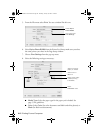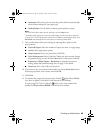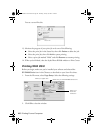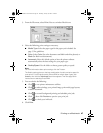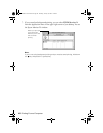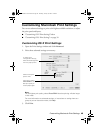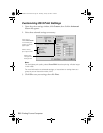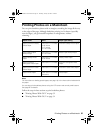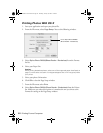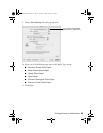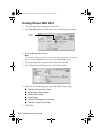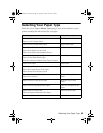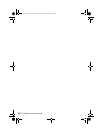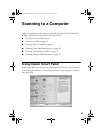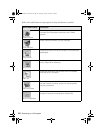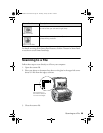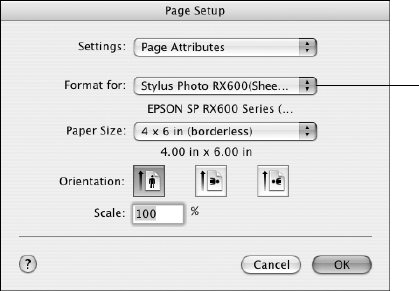
52 Printing From a Computer
Printing Photos With OS X
1. Start your application and open your photo file.
2. From the File menu, select
Page Setup. You see the following window:
3. Select
Stylus Photo RX600(Sheet Feeder - Borderless) from the Format
for list.
4. Select your Paper Size.
Caution:
When printing borderless photos, select one of the supported paper sizes listed on
page 51; never select a custom or unsupported paper size or ink may spray inside
your printer.
5. Select your photo Orientation.
6. Click
OK to close the Page Setup window.
7. From the File menu select
Print.
8. Select
Stylus Photo RX600 (Sheet Feeder - Borderless) from the Printer
list. Make sure you select this option so it matches the one you chose as the
Format for setting on the Page Setup window.
Select Stylus Photo RX600
(Sheet Feeder - Borderless)
SP RX600 Users Guide.book Page 52 Thursday, January 29, 2004 1:08 PM