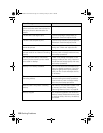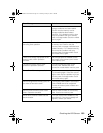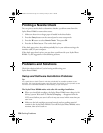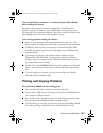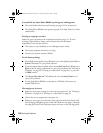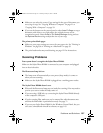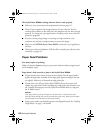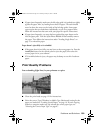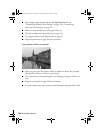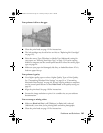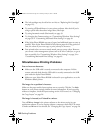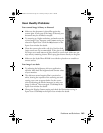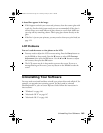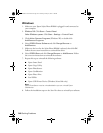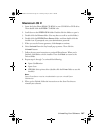140 Solving Problems
■ Select a higher print quality and turn off High Speed mode; see
“Customizing Windows Print Settings” on page 39 or “Customizing
Macintosh Print Settings” on page 49.
■ Make sure the printable side of the paper is face up.
■ The ink cartridges may need replacing; see page 123.
■ Try using Automatic mode (Macintosh); see page 43.
■ Align the print head; see page 128 for instructions.
Your printout is blurry or smeared.
■ Make sure your paper isn’t damp, curled, or loaded face down (the printable
side should be face up). Load new paper face up.
■ Use a support sheet with special paper or try loading your paper one sheet at a
time.
■ Align the print head; see page 128 for instructions.
■ Use Epson papers for proper saturation and absorption of genuine Epson inks.
SP RX600 Users Guide.book Page 140 Thursday, January 29, 2004 1:08 PM