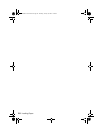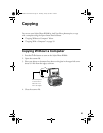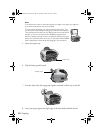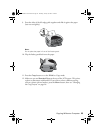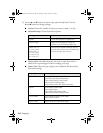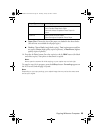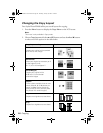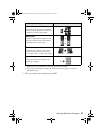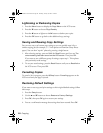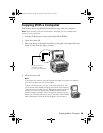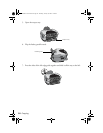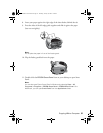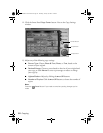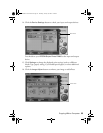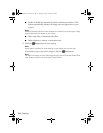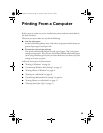28 Copying
Lightening or Darkening Copies
1. Press the Menu button to display the Copy Menu on the LCD screen.
2. Press the d button to choose C
opy Density.
3. Press the l button to lighten or the r button to darken your copies.
4. Press the
OK button to go back to the additional copy settings.
Saving and Reusing Copy Settings
You can save one set of custom copy settings so you can quickly reuse it for a
similar copying job (for example, 5 × 7-inch photos on Premium Glossy Photo
paper). You can then “reprint” photos by pressing a single button.
1. After selecting settings, press and hold the
Recall button until you see The
current setting has been saved on the LCD screen
. Then press OK.
If you want to save a different group of settings, repeat step 1. This replaces
your previously saved settings.
2. To use your saved settings, press the
Recall button until you see Recalled on
the LCD screen. Then press
OK.
Canceling Copies
To cancel a job in progress, press the y Stop button. Canceling appears on the
LCD screen and your page is ejected.
Restoring Default Settings
If you want to reset copy and print settings to their original default settings, follow
these steps:
1. Press the
Setup button.
2. Use the u and d buttons to choose
Restore to Factory Settings.
3. Press
OK, then press OK again to restore your settings.
4. You see a confirmation message that settings have been restored. Press
OK.
SP RX600 Users Guide.book Page 28 Thursday, January 29, 2004 1:08 PM