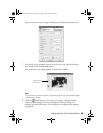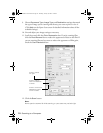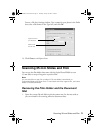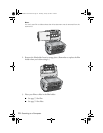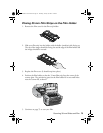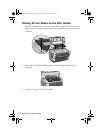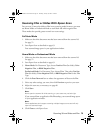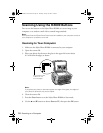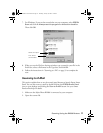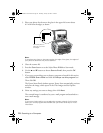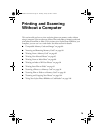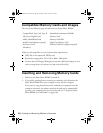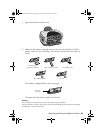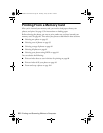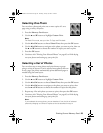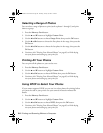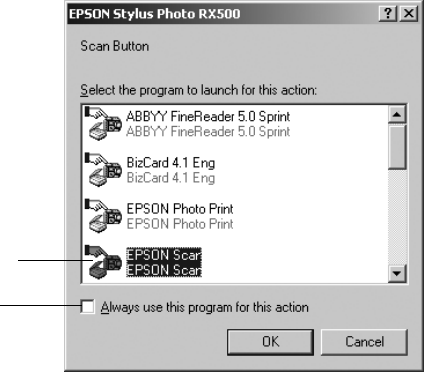
Scanning Using the RX600 Buttons 77
7. For Windows, if you see the screen below on your computer, select
EPSON
Scan
and click the Always use this program for this action checkbox.
Then click
OK.
8. When you see the File Save Settings window, type a name for your file in the
Prefix box, select a file format in the Type box, and click
OK.
9. Follow the instructions in “Scanning to a File” on page 59 to complete the
scan.
Scanning to E-Mail
This section explains how to use the control panel buttons to launch Epson Smart
Panel. You can also scan to e-mail by double-clicking the
EPSON Smart Panel
icon on your desktop and clicking the
Scan to E-mail button. See your Smart
Panel online help for details.
1. Make sure the Stylus Photo RX600 is connected to your computer.
2. Open the scanner lid.
Then select
this checkbox
Select this option
SP RX600 Users Guide.book Page 77 Thursday, January 29, 2004 1:08 PM