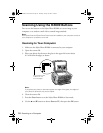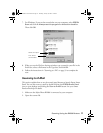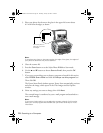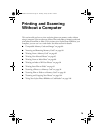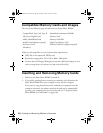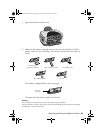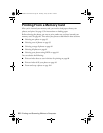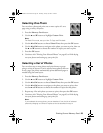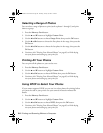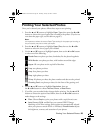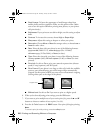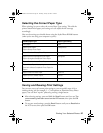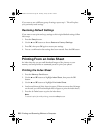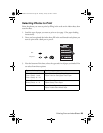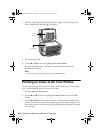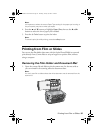84 Printing and Scanning Without a Computer
Selecting a Range of Photos
You can select a range of photos to print (such as photos 1 through 5) and print
them as a group.
1. Press the
Memory Card button.
2. Use the u and d buttons to highlight
Custom Print.
3. Use the l and r buttons to choose
Range Print, then press the OK button.
4. Use the l and r buttons to choose the first photo in the range, then press the
OK button.
5. Use the l and r buttons to choose the last photo in the range, then press the
OK button.
6. Continue with “Printing Your Selected Photos” on page 85 to finish laying
out your photos and setting up your print job.
Printing All Your Photos
You can print all the photos on your card at once.
1. Press the
Memory Card button.
2. Use the u and d buttons to highlight
Custom Print.
3. Use the l and r buttons to choose
All Print, then press the OK button.
4. Continue with “Printing Your Selected Photos” on page 85 to finish laying
out your photos and setting up your print job.
Using DPOF to Select Your Photos
If your camera supports DPOF, you can use it to select photos for printing before
you insert the card in your printer. See your camera’s instruction manual for
details.
1. Press the
Memory Card button.
2. Use the u and d buttons to highlight
Custom Print.
3. Use the l and r buttons to choose
DPOF, then press the OK button.
4. Continue with “Printing Your Selected Photos” on page 85 to finish laying
out your photos and setting up your print job.
SP RX600 Users Guide.book Page 84 Thursday, January 29, 2004 1:08 PM