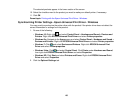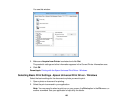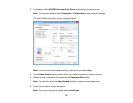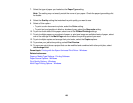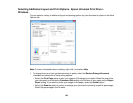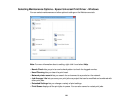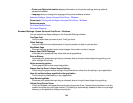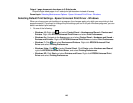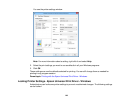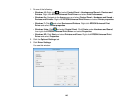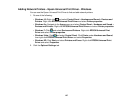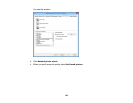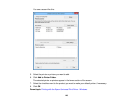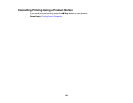Output 1 page documents facedown in 2-Sided mode
Outputs single-sided pages in a 2-sided print job facedown instead of faceup.
Parent topic: Selecting Maintenance Options - Epson Universal Print Driver - Windows
Selecting Default Print Settings - Epson Universal Print Driver - Windows
When you change your print settings in a program, the changes apply only while you are printing in that
program session. If you want to change the print settings you use in all your Windows programs, you can
select new default print settings.
1. Do one of the following:
• Windows 10: Right-click and select Control Panel > Hardware and Sound > Devices and
Printers. Right-click EPSON Universal Print Driver and select Print Preferences.
• Windows 8.x: Navigate to the Apps screen and select Control Panel > Hardware and Sound >
Devices and Printers. Right-click EPSON Universal Print Driver and select Print Preferences.
• Windows 7: Click and select Devices and Printers. Right-click EPSON Universal Print
Driver and select Printing Preferences.
• Windows Vista: Click and select Control Panel. Click Printer under Hardware and Sound,
right-click EPSON Universal Print Driver, and select Printing Preferences.
• Windows XP: Click Start and select Printers and Faxes. Right-click EPSON Universal Print
Driver and select Printing Preferences.
143