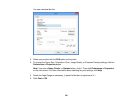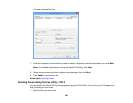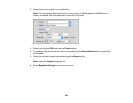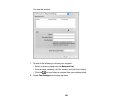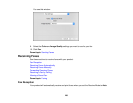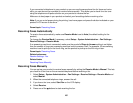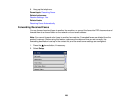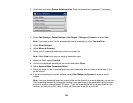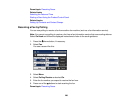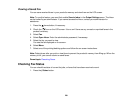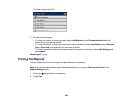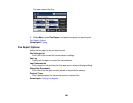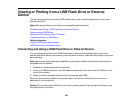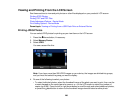3. Scroll down and select System Administration. Enter the administrator password, if necessary.
4. Select Fax Settings > Output Settings > Fax Output > Settings > Forward and select Yes.
Note: If you want to print the fax automatically before forwarding it, select Yes and Print.
5. Select Other Settings.
6. Select Where to Forward.
7. Select up to 5 forwarding destinations from the contact list.
Note: Select View to sort your contacts by destination type.
8. When you finish, select Proceed.
9. Confirm the displayed destinations are correct and select Close.
10. Select Options When Forwarding Failed.
11. Select the option to use if received faxes cannot be forwarded: print the faxes or save them in the
printer's inbox.
12. If you are forwarding to an email address, select Email Subject to Forward to enter an email
subject.
Note: If you are forwarding faxes to a shared folder on the network or an email address, you can test
if fax forwarding was set up correctly by sending a scanned image to the destination using the scan
to email or scan to network folder/FTP option. If you are forwarding faxes to a shared folder on the
network, you can set up FAX Utility to notify you whenever a new fax is received.
259