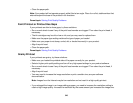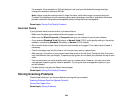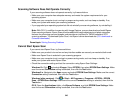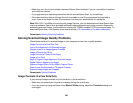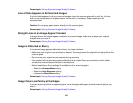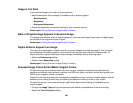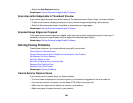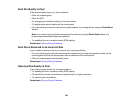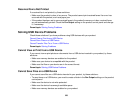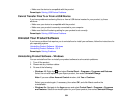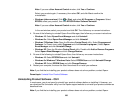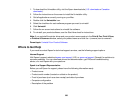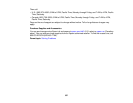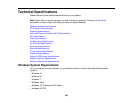Note: If your product is connected to a VoIP (Voice over Internet Protocol) phone line, keep in mind that
fax machines are designed to work over analog phone lines. Epson cannot guarantee that fax
transmission will work when using VoIP.
If your phone line includes voice mail answering services, calls or faxes may be inadvertently received
by your voice mail service.
Parent topic: Solving Faxing Problems
Cannot Receive Faxes with a Telephone Connected to Your Product
If you cannot receive faxes when a telephone is connected to your product, try these solutions:
• Make sure your telephone is connected to your product's EXT port.
• Make sure the Receive Mode is set to Manual.
Note: When answering a call that is a fax, wait until the product's LCD screen displays a message that a
connection has been made before you hang up.
Parent topic: Solving Faxing Problems
Fax Memory Full Error Appears
If you see an error message telling you that the product's fax memory is full, try these solutions:
• If you set the product to save received faxes in the product's memory or inbox, delete any faxes you
have already read.
• If you set the product to save received faxes on a computer, turn on the selected computer. Once the
faxes are saved on the computer, they are deleted from the product's memory.
• If you set the product to save received faxes on a memory device, connect the selected memory
device containing the save fax folder to the product. Once the faxes are saved on the memory device,
they are deleted from the product's memory.
Note: Make sure the memory device has enough available memory and is not write protected.
• If the memory is full, try sending a monochrome fax using the Direct Send feature or sending your
faxes in smaller batches.
• If the product cannot print a received fax due to a product error, such as a paper jam, the memory full
error may appear. Clear any product errors, then ask the sender to resend the fax.
Parent topic: Solving Faxing Problems
351