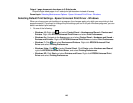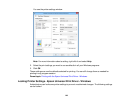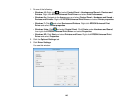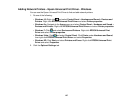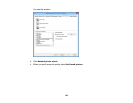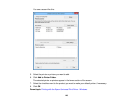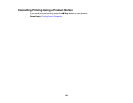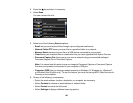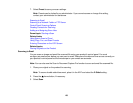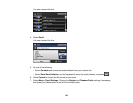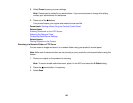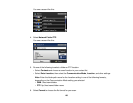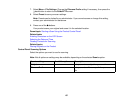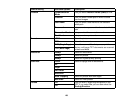Scanning
You can scan original documents or photos and save them as digital files.
Starting a Scan
Selecting Epson Scan Settings
Scanning with OS X Using Image Capture
Scanning Special Projects
Entering a User ID and Password for Scanning - Windows
Starting a Scan
After placing your original documents or photos on your product for scanning, start scanning using one of
these methods.
Starting a Scan Using the Product Control Panel
Starting a Scan with Document Capture Pro or Document Capture
Starting a Scan Using the Epson Scan Icon
Starting a Scan from a Scanning Program
Starting a Scan from a Smart Device
Parent topic: Scanning
Related topics
Placing Originals on the Product
Starting a Scan Using the Product Control Panel
You can scan an image to a variety of devices and applications using your product's control panel.
1. Make sure you installed the product software and connected the product to your computer or
network.
Note: Restart your computer after installing the product software to enable scanning from the control
panel. Also make sure the Event Manager program is not being blocked by your firewall or security
software.
2. Place your original on the product for scanning.
Note: To scan a double-sided document, place it in the ADF and select the 2-Sided setting.
151