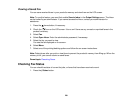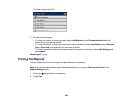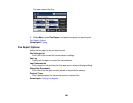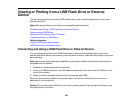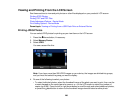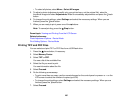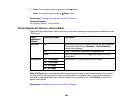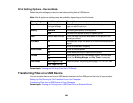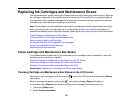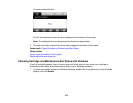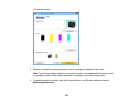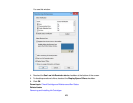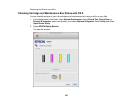Print Setting Options - Device Mode
Select the print settings you want to use when printing from a USB device.
Note: Not all options or settings may be available, depending on the file format.
Print settings Available options Description
Paper Source Various paper size Select the paper source that contains the paper size and
and type settings type you want to print on
Quality Standard Provides good quality for most prints
Best Provides the highest quality for special prints
Date Various date formats Prints the date the photo was taken on the photo in the
format you select
Fit Frame On Automatically crops the photo to fit into the selected photo
layout
Off Turns off automatic cropping
Bidirectional On Prints at normal speed
Off Slows down printing to improve print quality
2-Sided On Select On to print PDF files double-sided. You can also
select the Binding Margin and Dry Time if necessary.
Off
Print Order Last Page on Top Select the order for printing multi-page TIFF or PDF files
First Page on Top
Parent topic: Viewing and Printing From the LCD Screen
Transferring Files on a USB Device
You can transfer files to and from a USB device inserted into the USB port on the front of your product.
Setting Up File Sharing for File Transfers From Your Computer
Transferring Files from a USB Device to Your Computer
Parent topic: Viewing or Printing from a USB Flash Drive or External Device
269