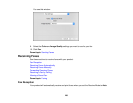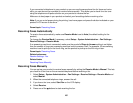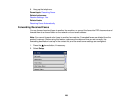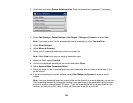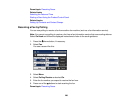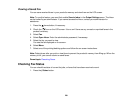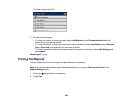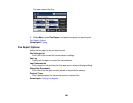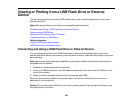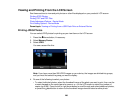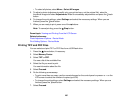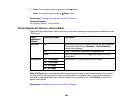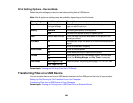Viewing or Printing from a USB Flash Drive or External
Device
You can view and print photos from a USB thumb drive or other external storage device, such as an
external hard drive.
Note: Make sure the files on your device are compatible with the product.
Connecting and Using a USB Flash Drive or External Device
Disconnecting a USB Device
Viewing and Printing From the LCD Screen
Transferring Files on a USB Device
Related references
External USB Device Specifications
USB Device Photo File Specifications
Connecting and Using a USB Flash Drive or External Device
You can view and print files from a USB thumb drive or other external storage device, such as an
external hard drive. Before you connect your thumb drive or device, make sure the product is turned on
but not printing.
Note: Epson cannot guarantee the compatibility of your device. Make sure the files on the device are
compatible with the product.
1. Remove any memory cards from the product.
2. Insert your USB thumb drive or the USB cable that came with your device into the USB port on the
front of your product.
3. When you see a message that the device is recognized, select OK.
When you finish printing, make sure the access light on the drive is not flashing, then remove or
disconnect it from the product.
Caution: Do not remove the USB drive or turn off the product when the access light is flashing, or you
may lose photos on the drive.
264