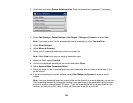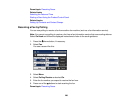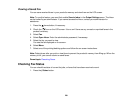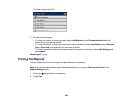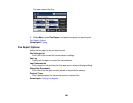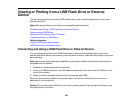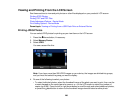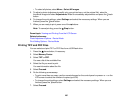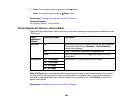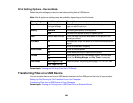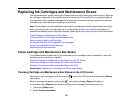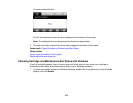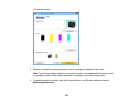• To select all photos, select Menu > Select All Images.
5. To adjust a photo (adjustments modify only your printed copy, not the original file), select its
thumbnail image and select Adjustments. Make the necessary adjustments and press the back
button.
6. To change the print settings, select Settings and select the necessary settings. When you are
finished, press the back button.
7. When you are ready to print, press one of the buttons.
Note: To cancel printing, press the Stop button.
Parent topic: Viewing and Printing From the LCD Screen
Related references
Photo Adjustment Options - Device Mode
Print Setting Options - Device Mode
Printing TIFF and PDF Files
You can select and print TIFF or PDF files from a USB flash drive.
1. Press the home button, if necessary.
2. Select Memory Device.
3. Select TIFF or PDF.
You see a list of the available files.
4. Select the file you want to print.
You see information about the file.
5. Select Proceed.
6. Do the following as necessary:
• To print more than one copy, use the numeric keypad on the control panel or press + or – on the
LCD screen to select the number of copies (up to 99).
• To change the print settings, select Settings and select the necessary settings. When you are
finished, press the back button.
7. Select Proceed.
267