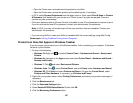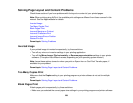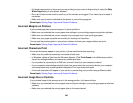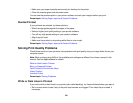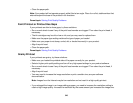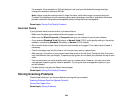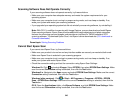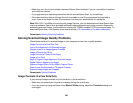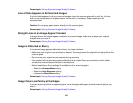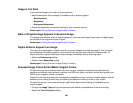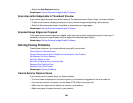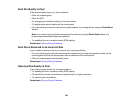Scanning Software Does Not Operate Correctly
If your scanning software does not operate correctly, try these solutions:
• Make sure your computer has adequate memory and meets the system requirements for your
operating system.
• Make sure your computer is not running in a power-saving mode, such as sleep or standby. If so,
wake your system and restart your scanning software.
• If you upgraded your operating system but did not reinstall your scanning software, try reinstalling it.
Note: With OS X, in addition to scanning with Image Capture, you can download and install Epson
Scan scanning software. Epson Scan provides additional image adjustment and photo correction
features for enhancing scanned images, and provides an interface for TWAIN-compliant OCR
scanning software. To download Epson Scan, visit Epson's driver download site (U.S. downloads or
Canadian downloads).
Parent topic: Solving Scanning Problems
Cannot Start Epson Scan
If you cannot start Epson Scan, try these solutions:
• Make sure your product is turned on and any interface cables are securely connected at both ends.
• Make sure Epson Scan is selected in your scanning program.
• Make sure your computer is not running in a power-saving mode, such as sleep or standby. If so,
wake your system and restart Epson Scan.
• Check the connection setting and test the connection using Epson Scan Settings:
Windows 10: Click and select All apps. Select EPSON, then select EPSON Scan Settings. Make
sure the correct Connection setting is selected, then click the Test button.
Windows 8.x: Navigate to the Apps screen and select EPSON Scan Settings. Make sure the correct
Connection setting is selected, then click the Test button.
Windows (other versions): Click or Start > All Programs or Programs > EPSON > EPSON
Scan > EPSON Scan Settings. Make sure the correct Connection setting is selected, then click the
Test button.
OS X: Open the Applications folder, click Epson Software, and click EPSON Scan Settings. Make
sure the correct Connection setting is selected, then click the Test button.
345