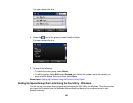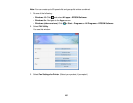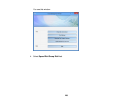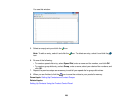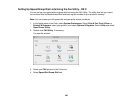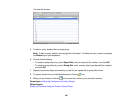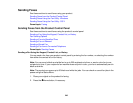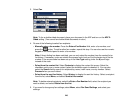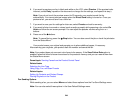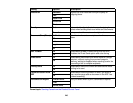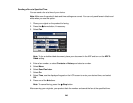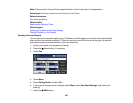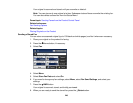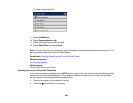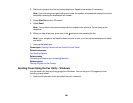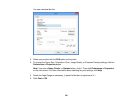6. If you want to preview your fax in black-and-white on the LCD, select Preview. (If the preview looks
incorrect, select Retry, reposition the document or change the fax settings, and repeat this step.)
Note: If you do not touch the preview screen for 20 seconds, your product sends the fax
automatically. You cannot preview images when the Direct Send setting is turned on. Once you
preview a fax, you cannot send it as a color fax.
7. If you want to save your fax settings for later use, select Presets and add a new entry.
8. If you want to listen to sounds or voices (such as audio prompts) while preparing a fax, select On
Hook and follow the on-screen prompts. You can adjust the speaker volume using the + or –
buttons.
9. Press one of the buttons.
Note: To cancel faxing, press the Stop button. You can also cancel the job or check the job status
from the Status Menu.
Your product scans your original and prompts you to place additional pages, if necessary.
After scanning your originals, your product dials the number and sends the fax.
Note: Your product does not save sent color faxes to its memory. If the Save Failure Data option is
enabled, faxes that failed to be sent are stored to the product's memory and you can resend them from
the Status Menu screen.
Parent topic: Sending Faxes from the Product Control Panel
Related tasks
Selecting the Line Type
Using Copy, Fax, and Scan Presets
Related topics
Setting Up Contacts and Contact Groups
Placing Originals on the Product
Fax Sending Options
While sending a fax, you can select Menu and select these options from the Fax Send Settings menu.
Note: You can also select these options in the User Default Settings menu.
244