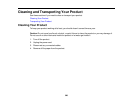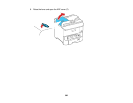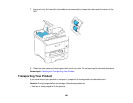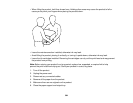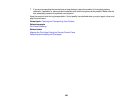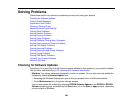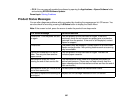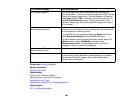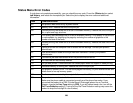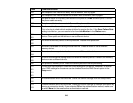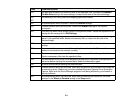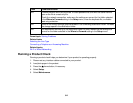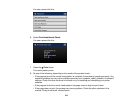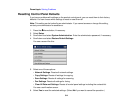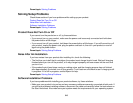LCD screen message Condition/solution
No dial tone detected. Make sure the phone cable is connected correctly and the
phone line works. If you connected the product to a PBX (Private
Branch Exchange) phone line or Terminal Adapter, change the
Line Type setting to PBX. If you still cannot send a fax, turn off
the Dial Tone Detection setting. (Turning off the Dial Tone
Detection setting may cause the product to drop the first digit of
a fax number.)
Failed to receive faxes because the Received faxes may accumulate for the following reasons: a
fax data capacity is full. product error has occurred or the incoming file cannot be saved
on the computer or memory device.
If a product error has occurred, press the Status button and
select Printer Information to view details of the error.
To check whether received faxes have been saved, press the
Status button, select Job Monitor, and then select
Communication Job. To save received faxes, connect a
computer or memory device to the product.
Combination of IP address and There is a problem with the network connection to your product.
subnet mask is invalid.
Recovery mode An error has occurred during firmware updating. Connect your
product using a USB cable and try downloading the Firmware
Update from the Epson support site. If you still need help,
contact Epson for support.
Parent topic: Solving Problems
Related references
Where to Get Help
Related tasks
Checking for Software Updates
Removing and Installing Ink Cartridges
Selecting the Line Type
Connecting a Telephone or Answering Machine
Related topics
Wi-Fi or Wired Networking
308