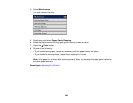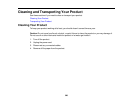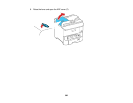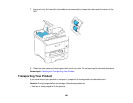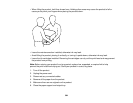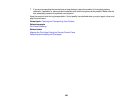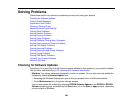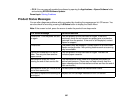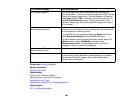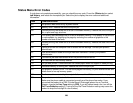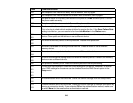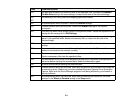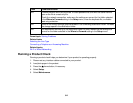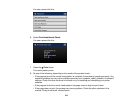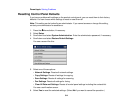• OS X: You can manually update the software by opening the Applications > Epson Software folder
and selecting EPSON Software Updater.
Parent topic: Solving Problems
Product Status Messages
You can often diagnose problems with your product by checking the messages on its LCD screen. You
can also check for errors by pressing the Status button to display the Status Menu.
Note: If the screen is dark, press the screen to wake the product from sleep mode.
LCD screen message Condition/solution
Printer error. Turn the power off and Turn the product off and then back on again. If the error
on again. continues, check for and remove any paper jams or protective
materials from the product. If the error is still displayed, contact
Epson for support.
Printer error. The product may be damaged. Contact Epson or an authorized
Epson service provider. Non-printing features such as scanning
may be available.
Cannot print because XX is out of Turn the product off and then back on again. Reinsert the
order. You can print from another indicated paper cassette.
paper source.
Maintenance rollers on XX are The maintenance rollers need to be replaced periodically for
nearing the end of their service life. optimal performance. (Paper may not feed correctly from the
paper cassette when the maintenance rollers are near the end of
their service life.)
Maintenance rollers on XX are at the Contact Epson to replace the maintenance rollers.
end of their service life.
You need to replace the following ink Replace the ink cartridge indicated on the LCD screen.
cartridge(s).
307