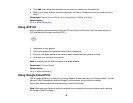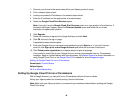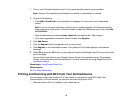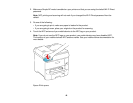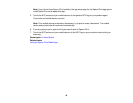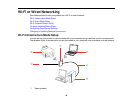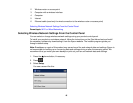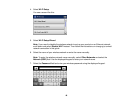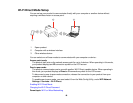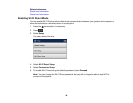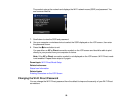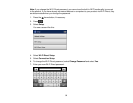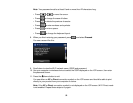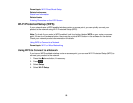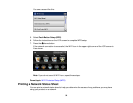Note: The network name and password are case sensitive. Be sure to correctly enter uppercase and
lowercase letters, and numeric or special characters.
• Press or to move the cursor.
• Press to change the case of letters.
• Press to delete the previous character.
• Press to enter numbers and symbols.
• Press to enter a space.
• Press to change the keyboard layout.
8. When you finish entering your password, press and select Proceed.
9. Confirm the displayed network settings and select OK to save them.
Note: If you need to change a setting, press the back button.
10. If you want to print a network setup report, press one of the buttons. (Otherwise, select Done.)
11. Press the home button to exit.
Your product should now be connected to the network.
Note: If the Wi-Fi connection symbol isn't lit or doesn't appear on the LCD screen, you may have
selected the wrong network name or entered the password incorrectly. Repeat these steps to try
again.
Parent topic: Wi-Fi Infrastructure Mode Setup
Related references
Status Icon Information
Status Icon Information
Related tasks
Entering Characters on the LCD Screen
Entering Characters on the LCD Screen
47